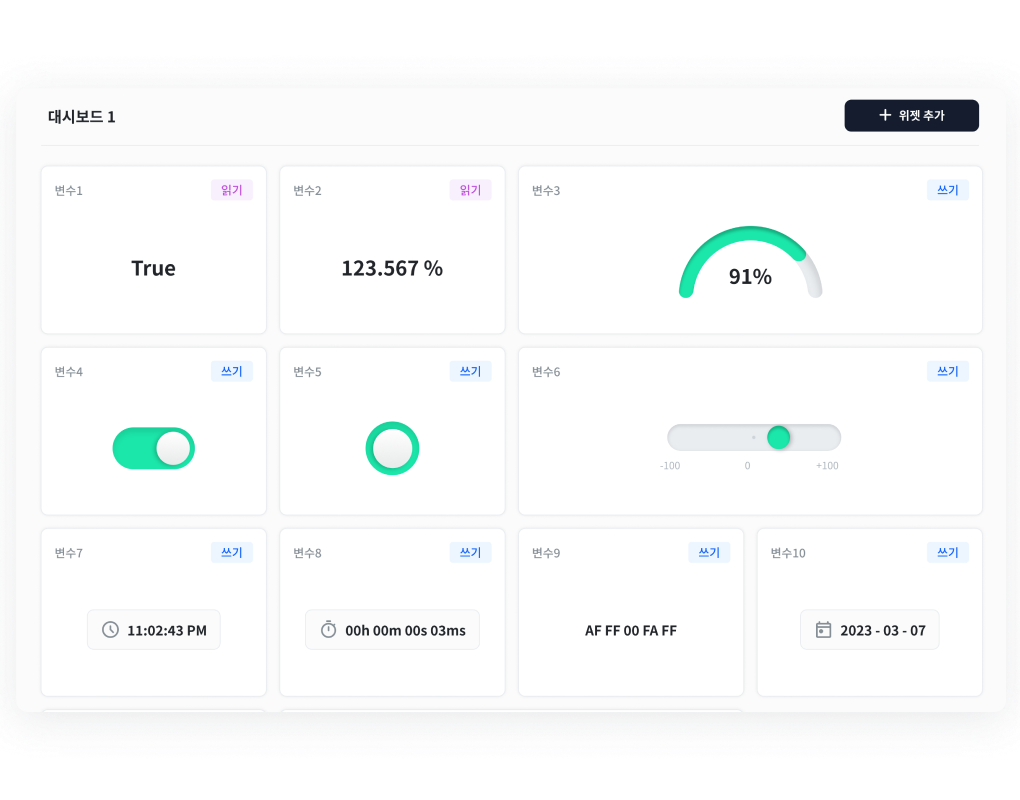Basic Concepts
Logic
All algorithm blocks in Grablo are created in a space called [LOGIC], and the basic building unit of logic is [CONTROL].
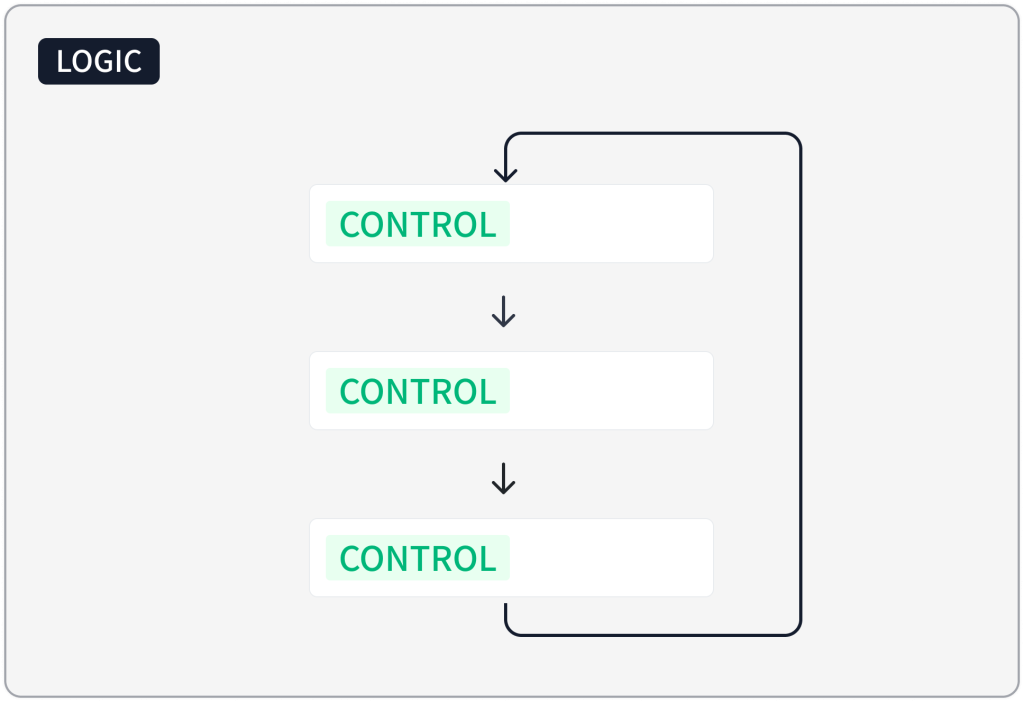
[CONTROL] consists of a condition area and an action area. When the condition area is met, the [ACTIONS] in the action area are executed in order. When all [ACTIONS] complete execution, it checks again whether the condition area is met.
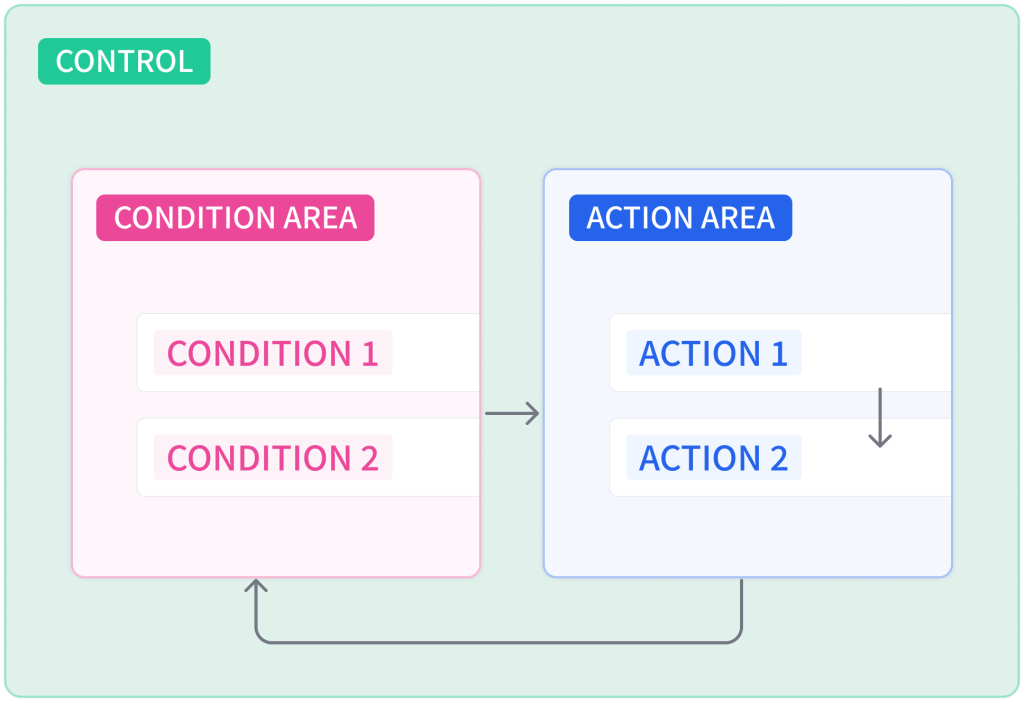
If multiple [CONTROLS] exist in a [LOGIC], the [CONTROLS] are executed in order from top to bottom, and when the last [CONTROL] completes execution, the first [CONTROL] is executed again.
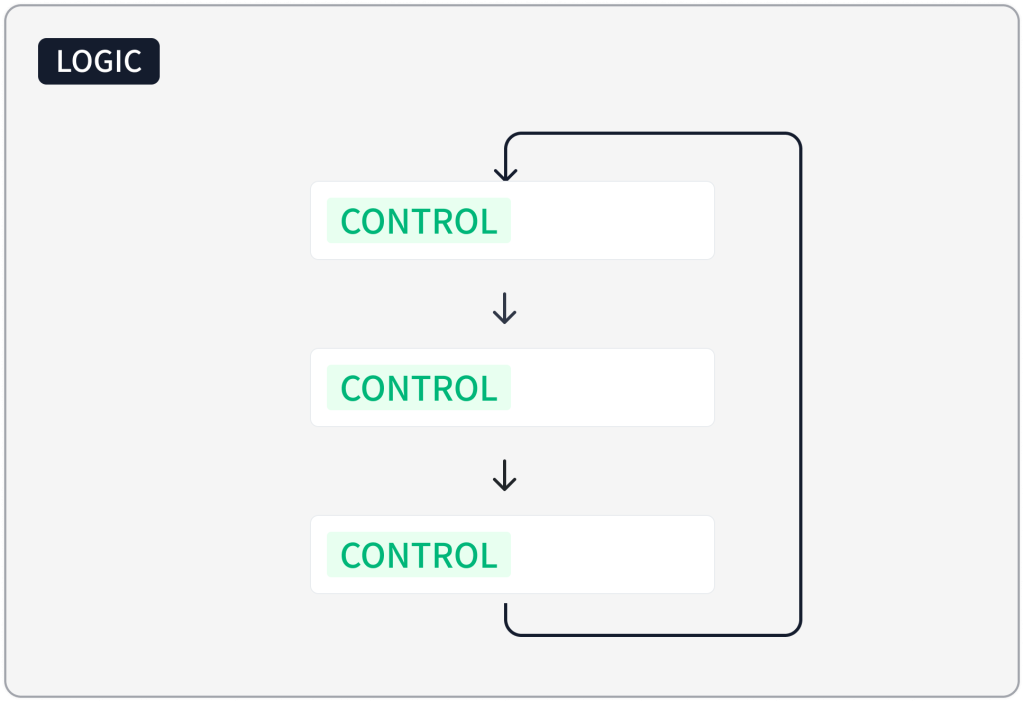
When there are multiple [LOGICS], all [LOGICS] run simultaneously in parallel regardless of order and do not affect each other.
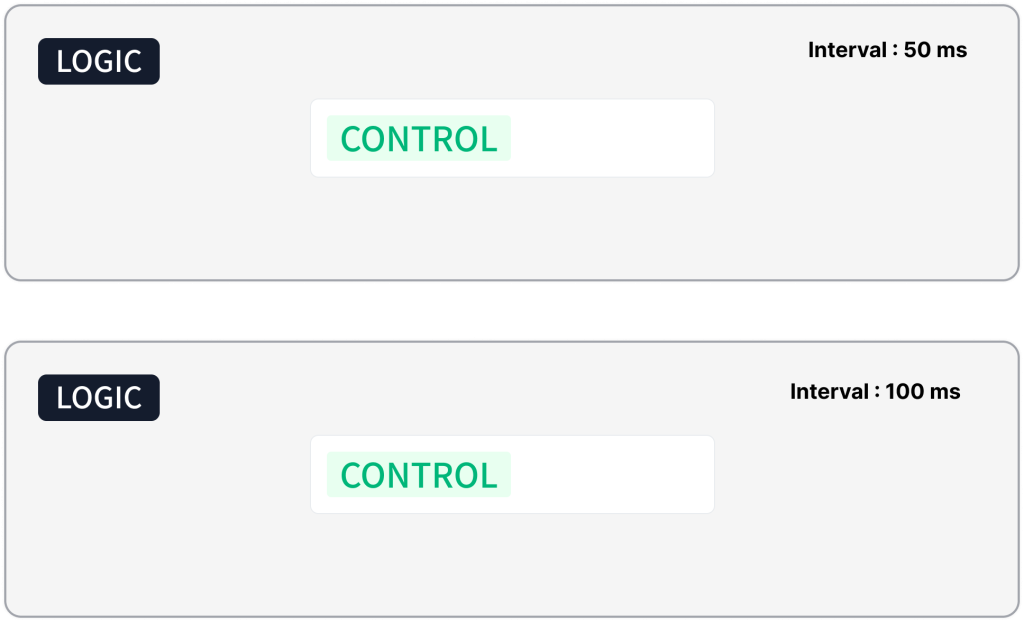
Variables
Variables serve as storage for reading and writing data, and can be shared and accessed for reading or writing throughout the entire project including logic, devices, and dashboard. For example, if you store a temperature value read from a temperature sensor in a variable called “temperature,” you can use that variable’s value in logic or on the dashboard.
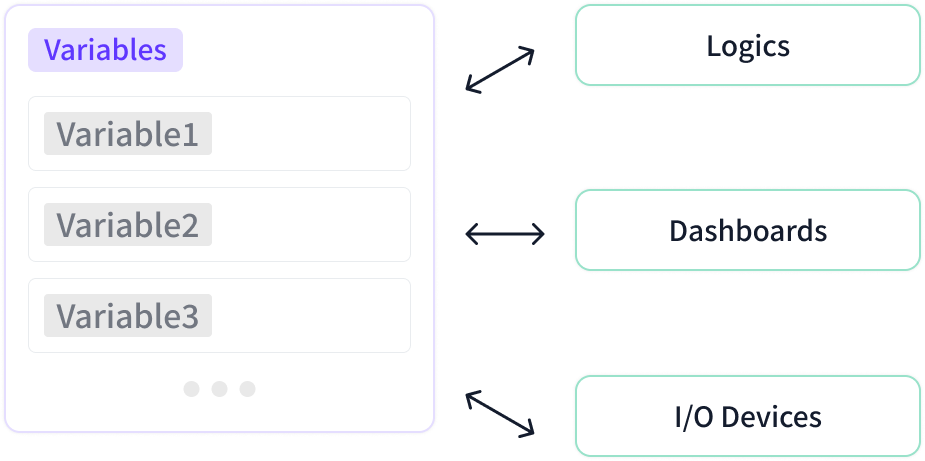
Dashboard
You can read or write variable values through dashboard widgets. For example, you can use a gauge widget to display temperature values read from a temperature sensor in gauge format, or use a button widget to perform actions like a push button.