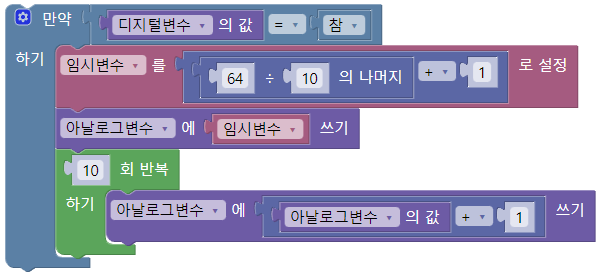General
Block coding is a tool that allows users to directly combine blocks to perform various functions such as mathematical calculations, date and time operations, text processing, and unit conversions. Block coding can be used in all value inputs in logic.
Block Editor
When entering values in logic, clicking the block icon on the right switches to block input mode.
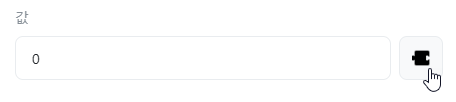
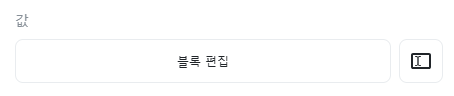
Clicking [Edit Block] displays the block editor.
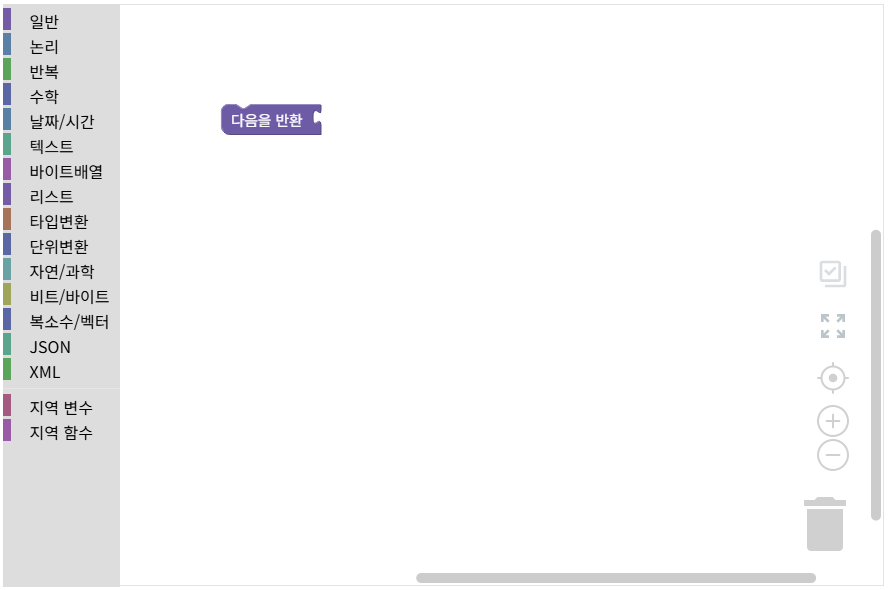
Toolbox
An area where blocks with various functions are organized by category.
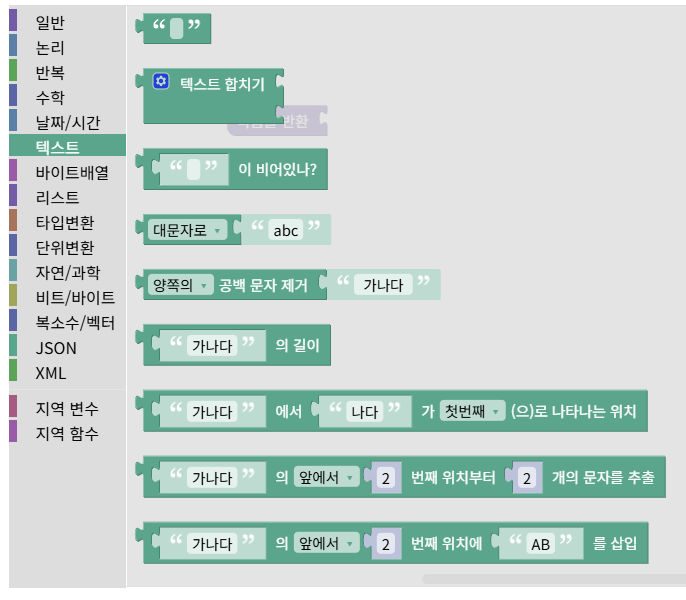
Workspace
A space where blocks are connected and configured together.
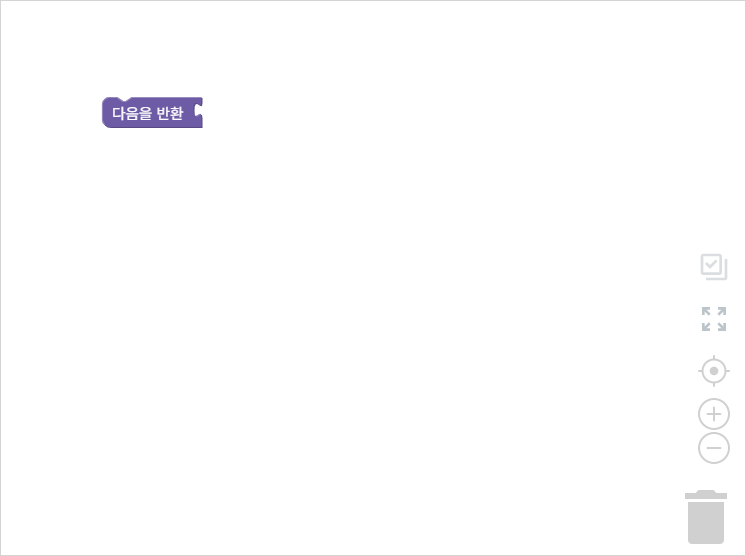
Blocks
All blocks have inputs or outputs. Blocks with outputs can be dragged with the mouse and connected to inputs of other blocks. Depending on the block, inputs or outputs may not exist.
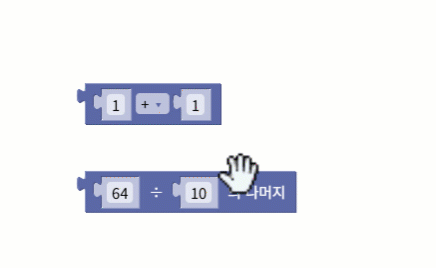
Block inputs and outputs have data types, and only inputs and outputs of the same data type can be connected. The types of data types are the same as variable types.
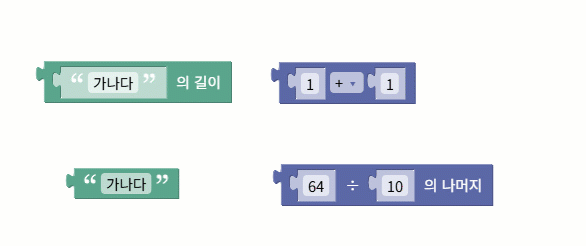
When you position the mouse cursor over a block, a description of the block is displayed as a tooltip.
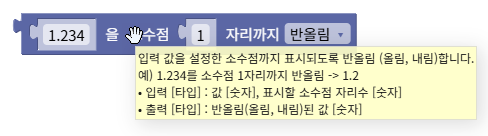
Right-clicking displays available commands.
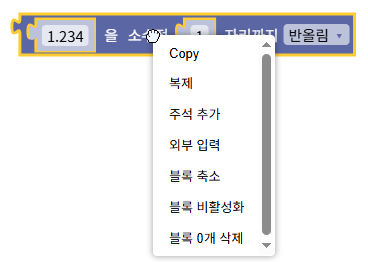
When connecting a new block to an input that already has another block, the existing block is pushed out.

Shadow blocks are pre-filled blocks for user convenience that are automatically deleted when replaced by other blocks.
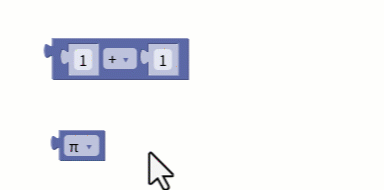
Completed blocks must all be connected, and if there are empty inputs or outputs, errors will occur when executing the blocks.

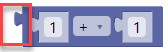
Multiple blocks can also be connected vertically. Blocks are executed sequentially from top to bottom.
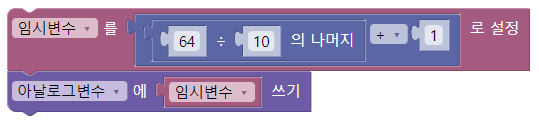
You can also perform more complex calculations using conditional statements or loops.