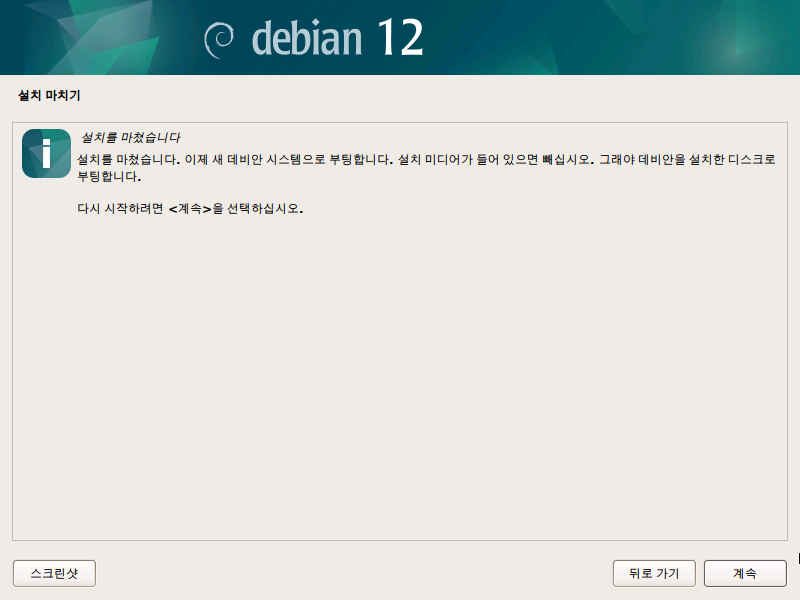Installing Linux on Windows (Virtual Machine)
Using virtualization software, you can install Linux on Windows and use it as a Grablo controller.
Linux Download
Grablo controller software runs on Debian-based Linux distributions (Debian, Ubuntu, Mint, Zorin OS, etc.), and we recommend Debian Linux as the most stable and lightweight distribution. Visit here to download the distribution image that matches your PC’s architecture.
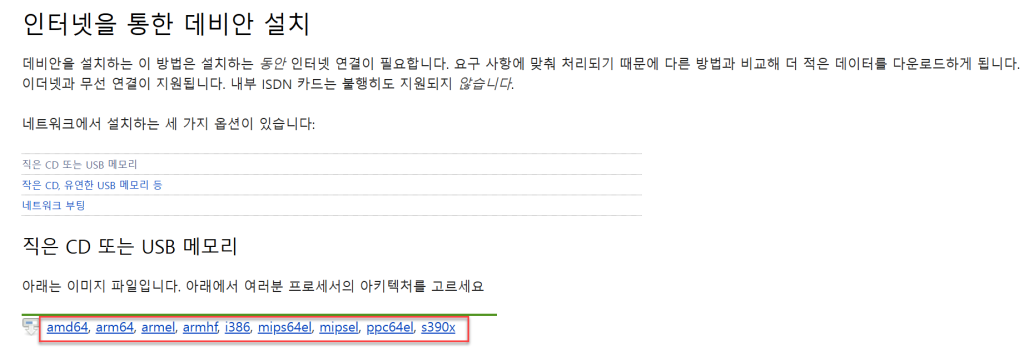
– amd64: Intel or AMD CPU + 64-bit operating system (applies to most Windows PCs)
– i386: Intel or AMD CPU + 32-bit operating system
– arm64: ARM CPU + 64-bit operating system
– armhf: ARM CPU + 32-bit operating system
Installing Virtualization Software
Virtualization software available for Windows includes VMware, VirtualBox, etc., but we recommend VMware as it is the most widely used and feature-rich. Visit here to download and install the latest version of VMware Workstation Pro. It’s free for personal users and requires Broadcom membership registration.
Run VMware and click [Create a New Virtual Machine].
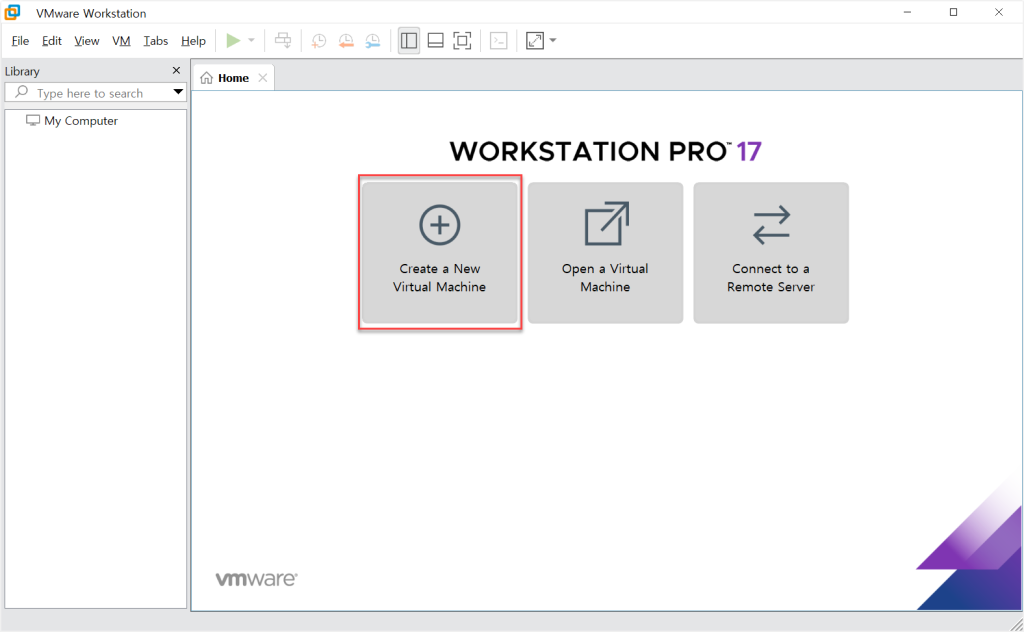
Select Typical (recommended) and click [Next].
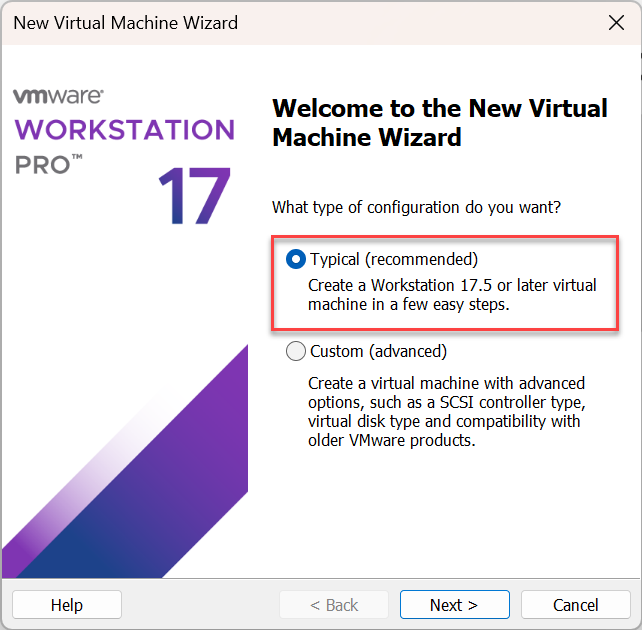
Click [Browse], select the downloaded Linux file, then click [Next].
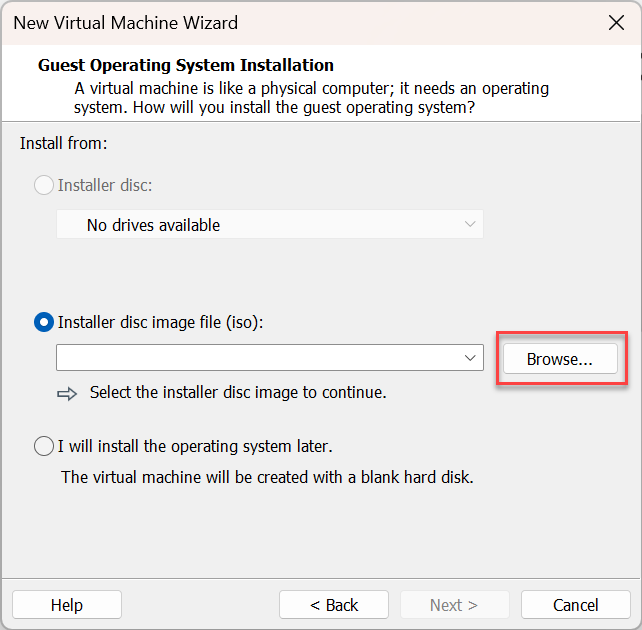
Set the name and storage path for the virtual machine to be created, then click [Next]. You can use the default values.

Enter the disk capacity to allocate to the virtual machine and click [Next]. (Recommended: 20GB)
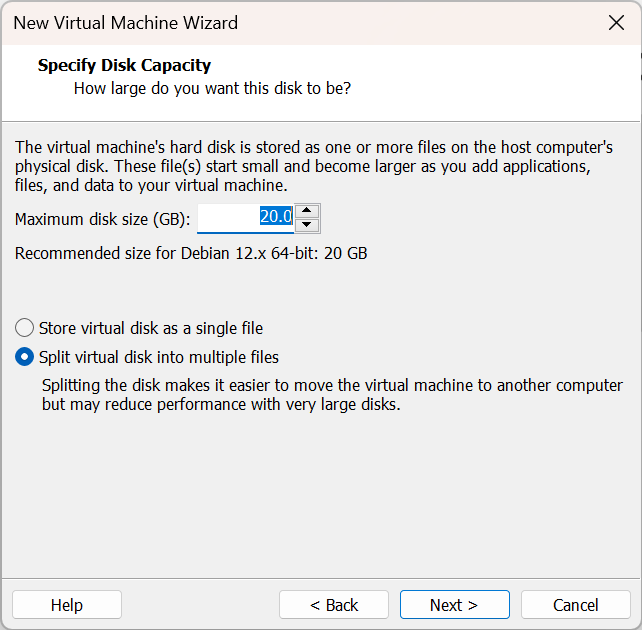
Click [Finish] to complete the virtual PC creation. The virtual PC will automatically boot and enter the Linux installation screen.

Linux Installation
Select [Graphical Install].
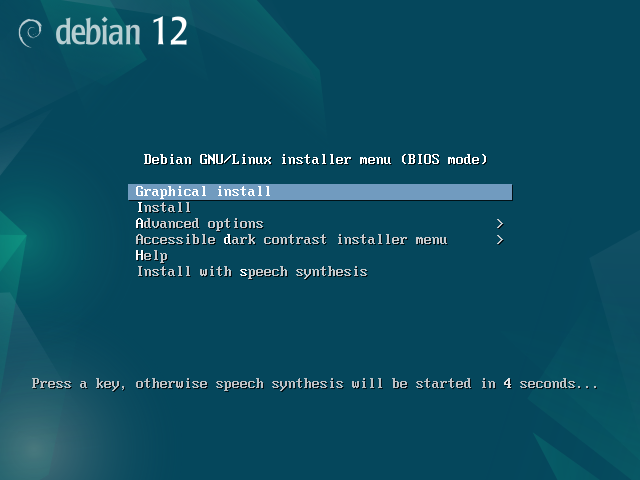
Select [한국어] for language and click [continue].
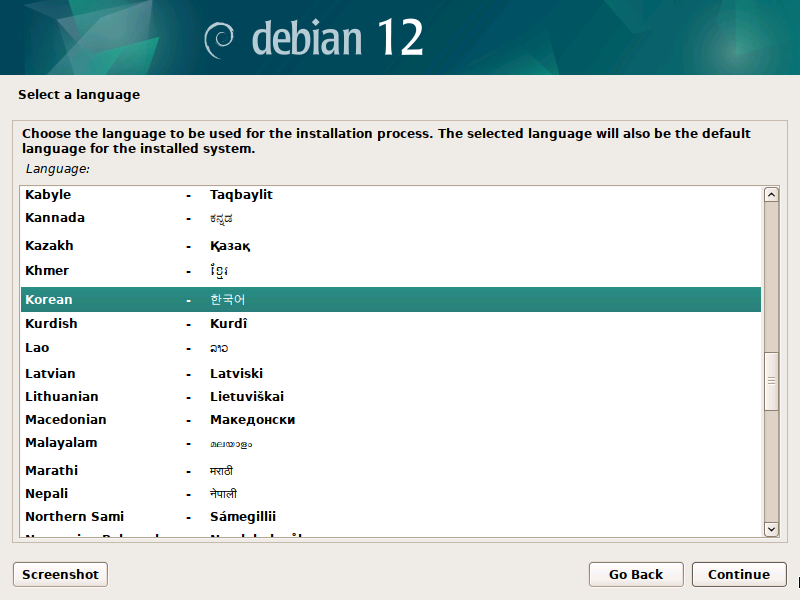
Select [대한민국] for location and click [계속].
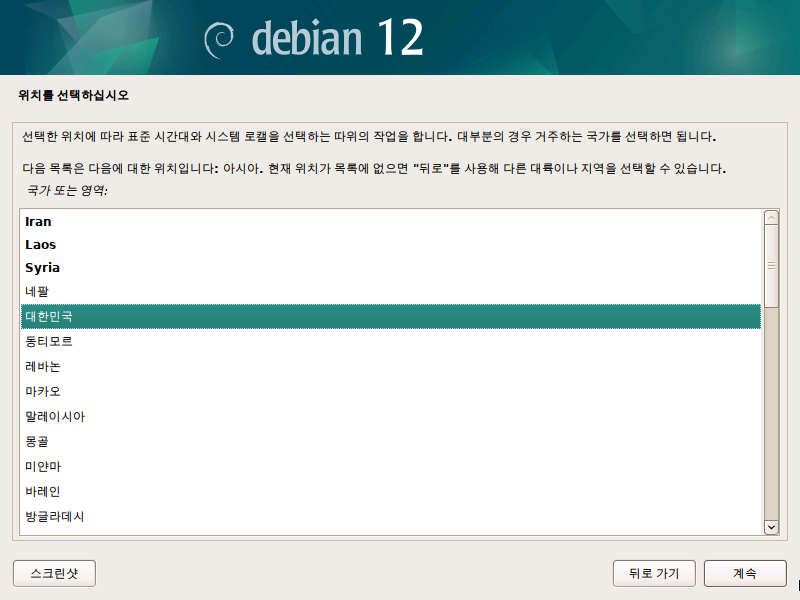
Select [한국어] for keymap and click [계속].
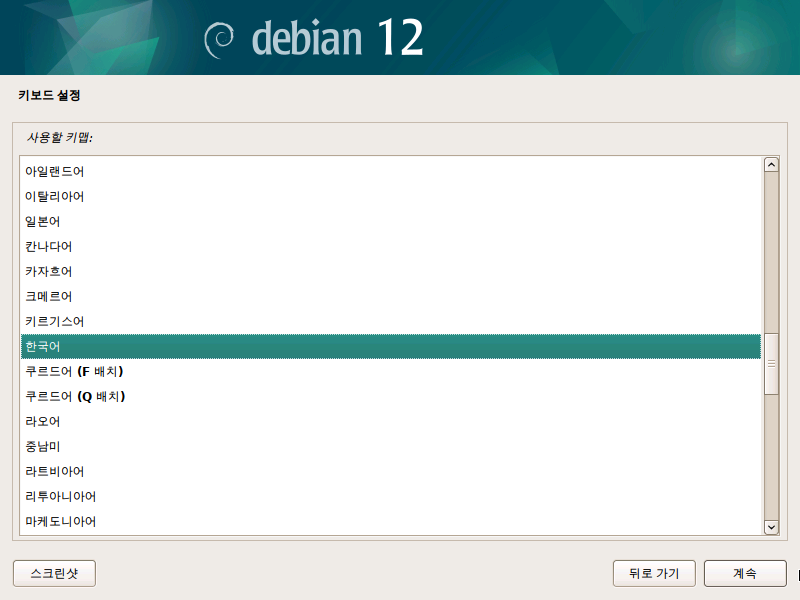
The hostname is the computer name for the virtual machine you will use. Enter an appropriate name and click [계속].
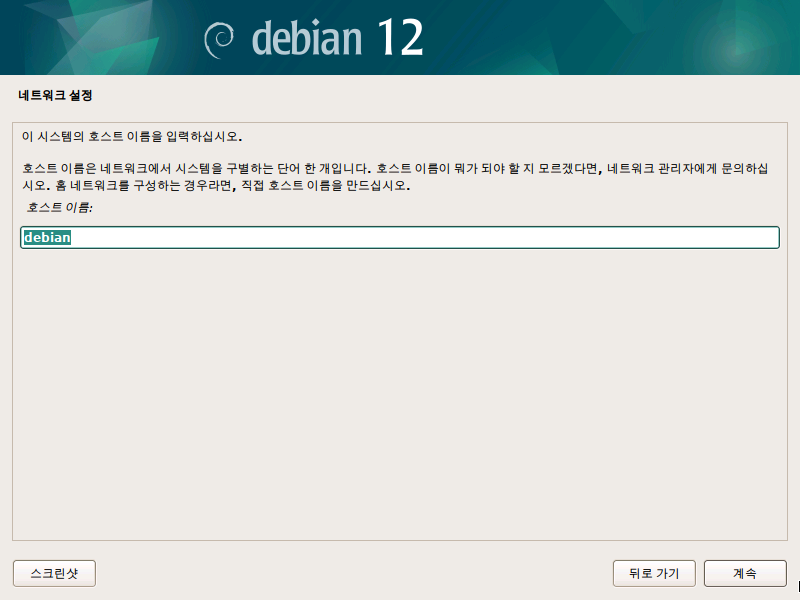
Leave the domain name blank and click [계속].
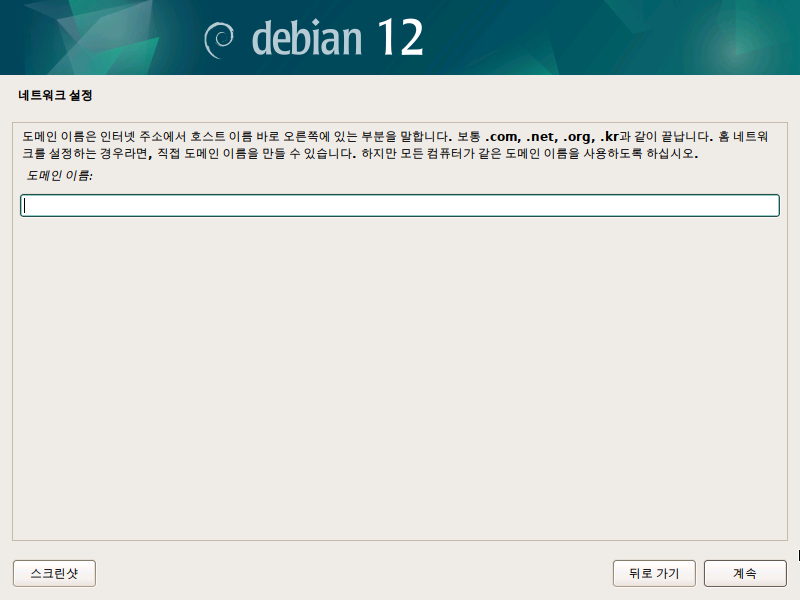
Enter the root (administrator account) password and click [계속].
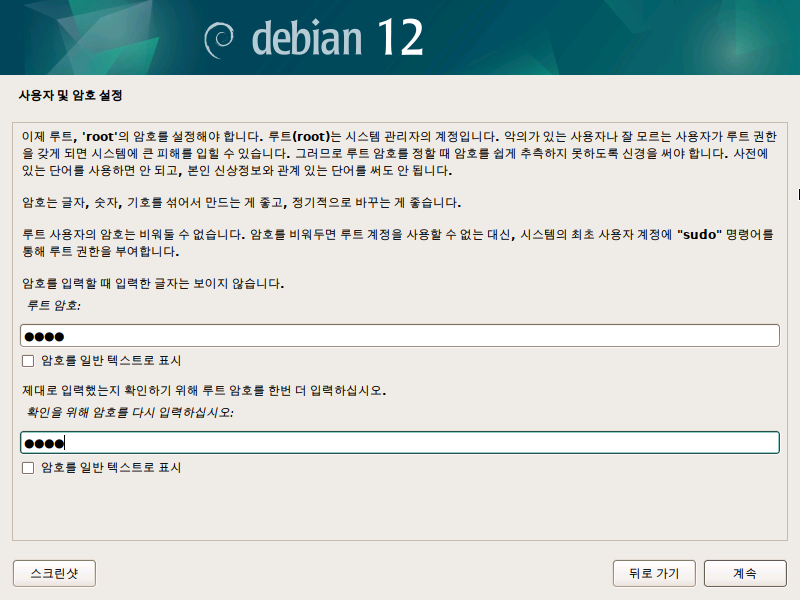
Enter the user’s display name and click [계속].
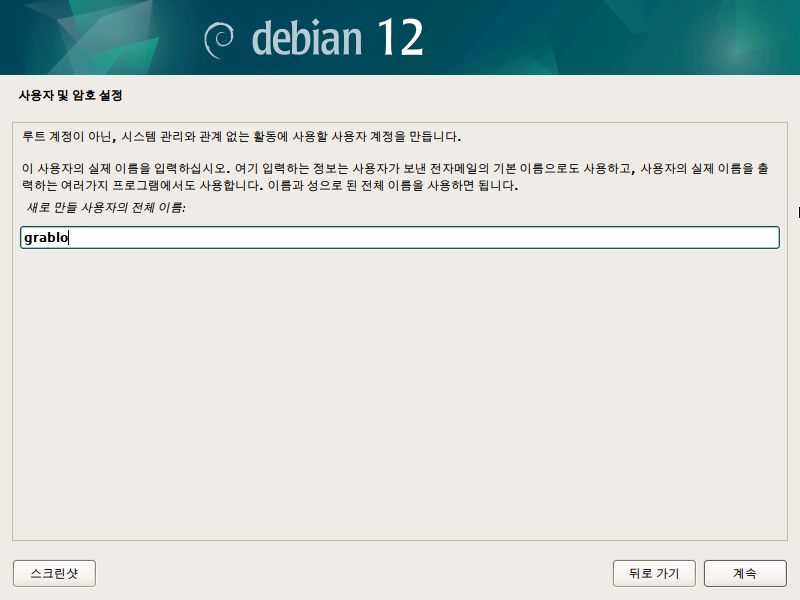
Enter the user account name (ID) and click [계속].
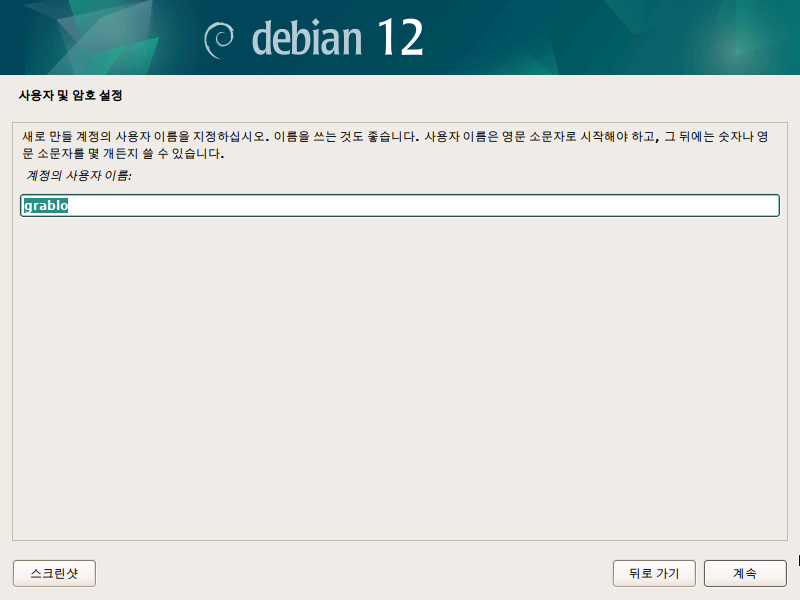
Enter the user account password and click [계속].
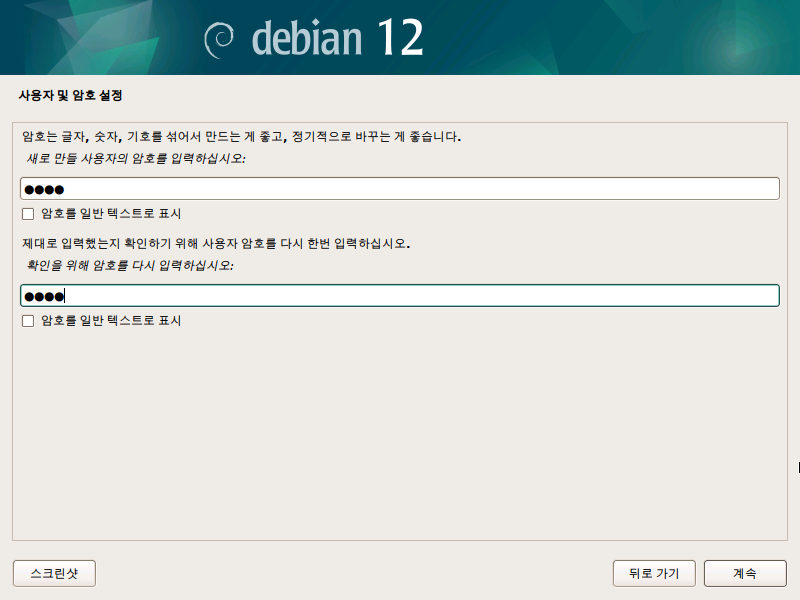
Leave the disk partition settings as default and click [계속].
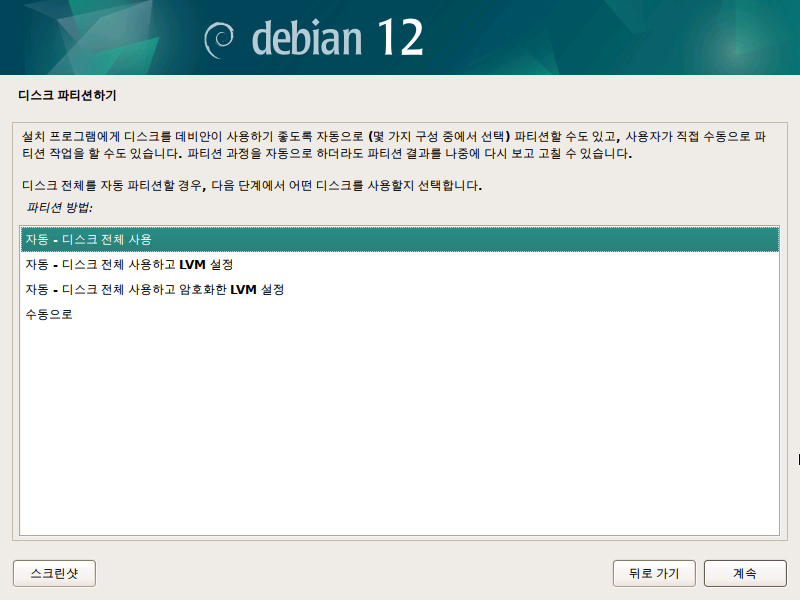
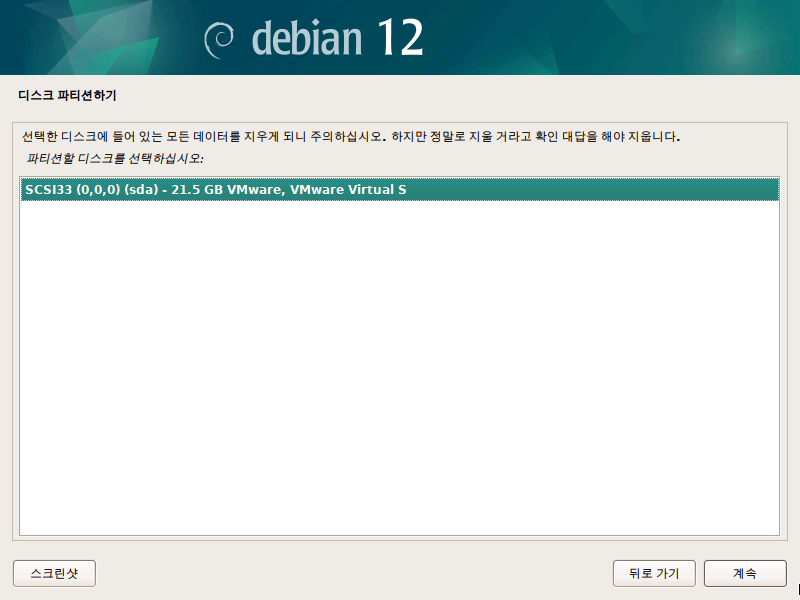
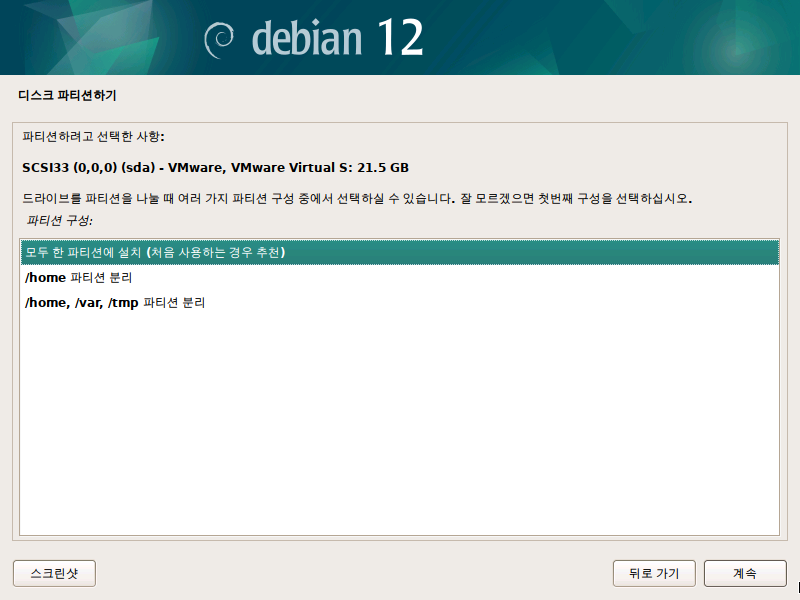
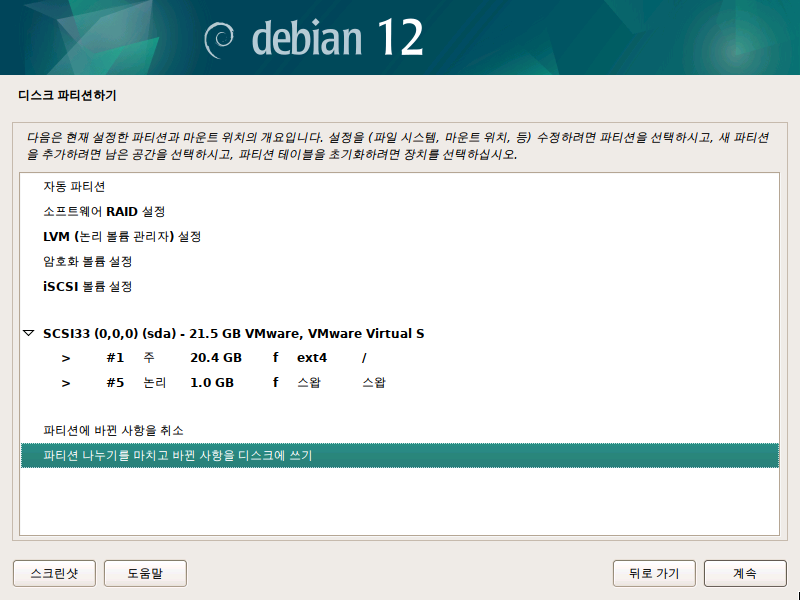
Select [예] and click [계속] to write the partition settings to disk.
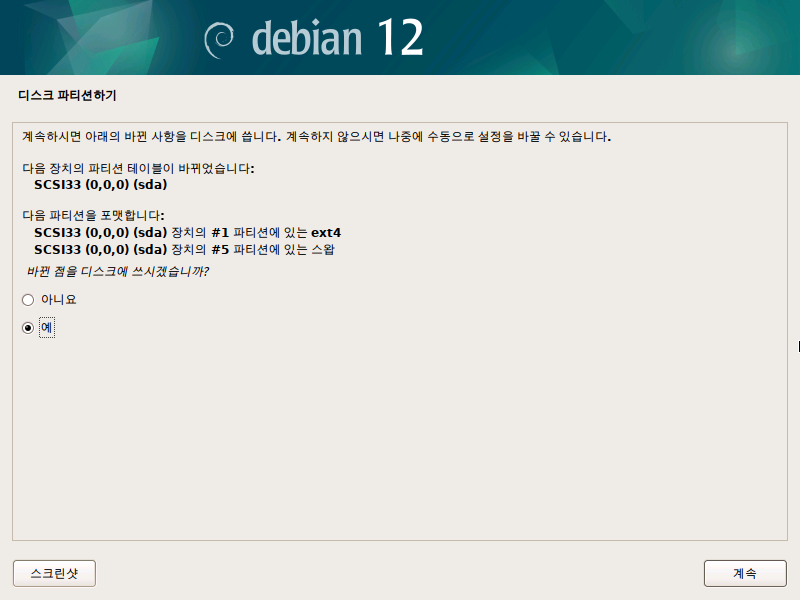
For additional media scanning, select [아니오] and click [계속].
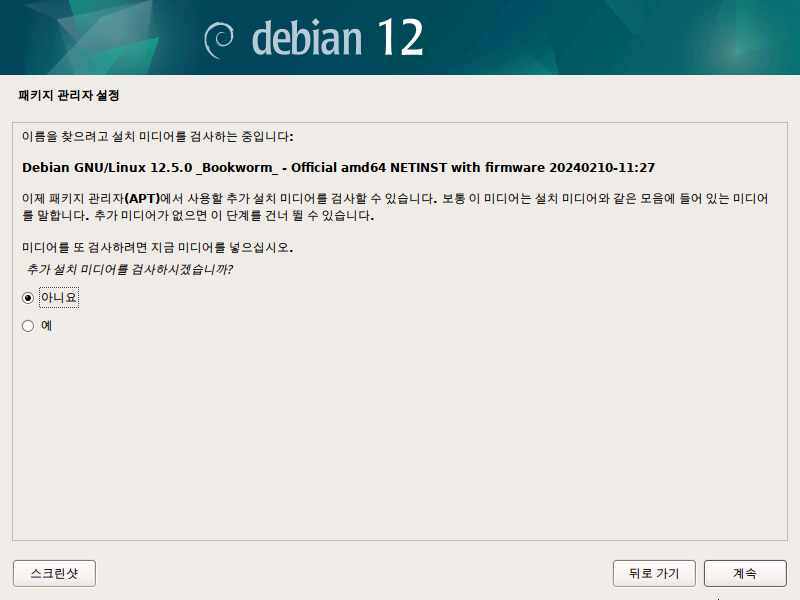
Select [대한민국] as the country for the site to search and download software for Debian Linux, then click [계속].

Select the first mirror site and click [계속].

Leave the HTTP proxy blank and click [계속].
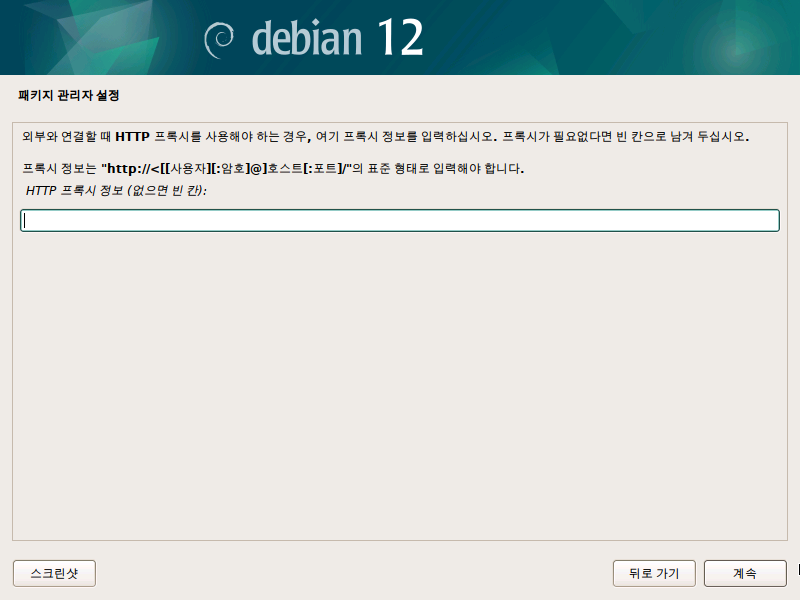
For the package popularity contest, select any value and click [계속].
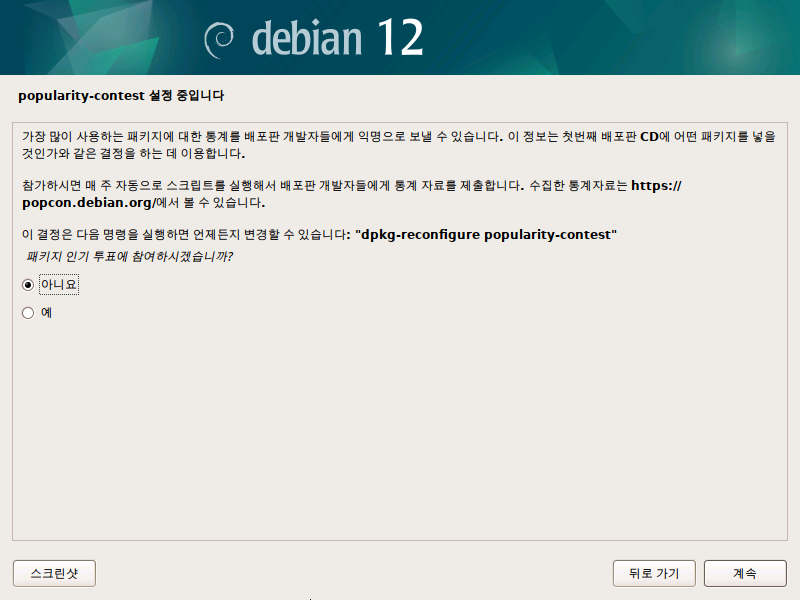
Leave the software to install as default and click [계속].
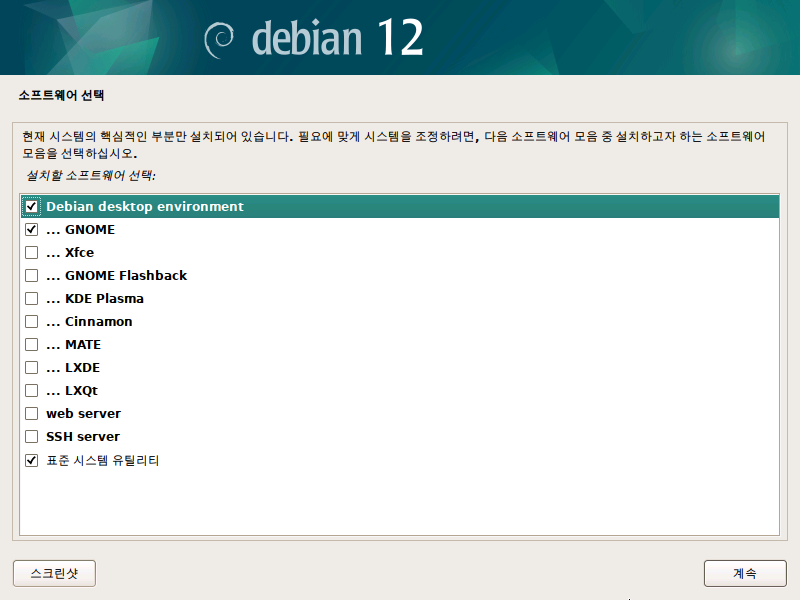
The system will automatically download necessary software from the internet and begin installation.
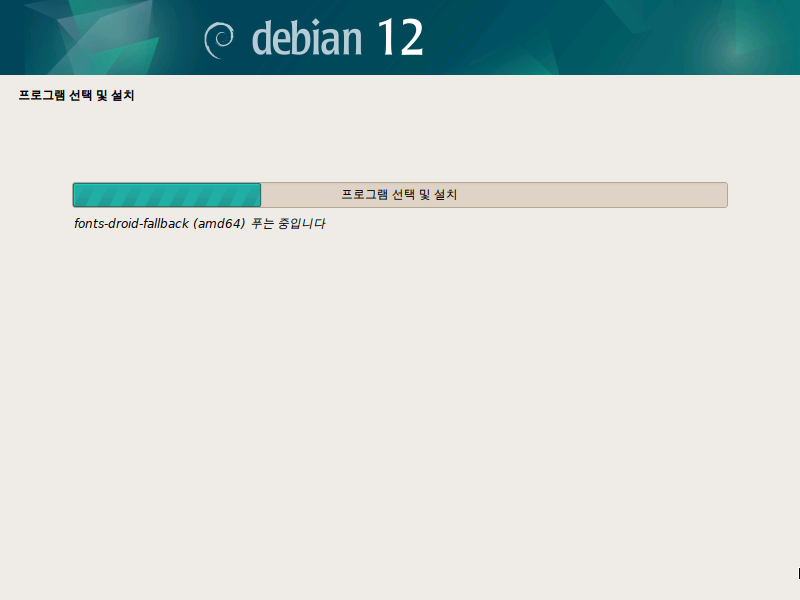
For the boot loader, select [예] and click [계속].
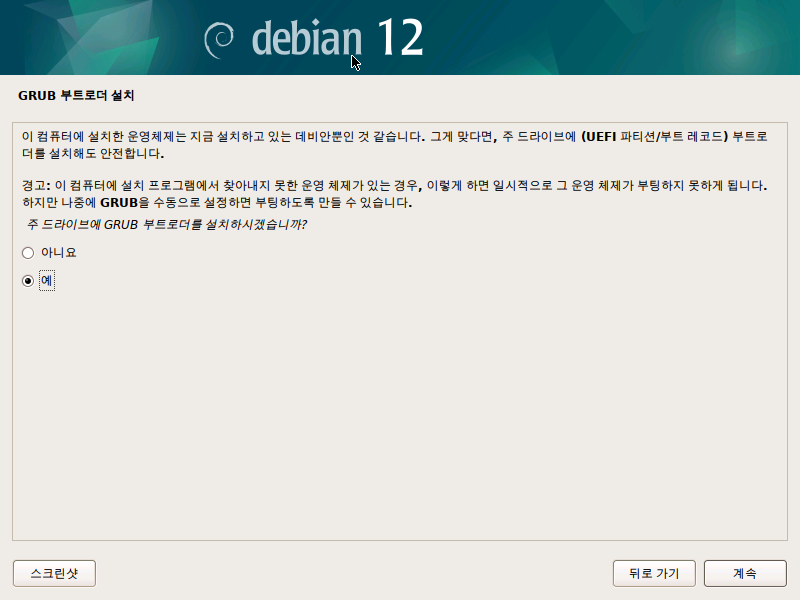
Select the second option “/dev/sda” and click [계속].
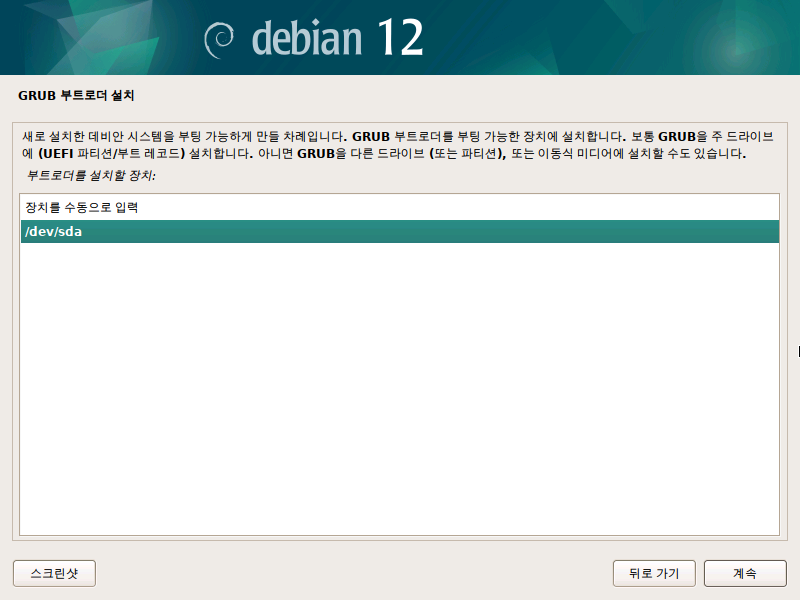
Installation is complete. Click [계속] to reboot.