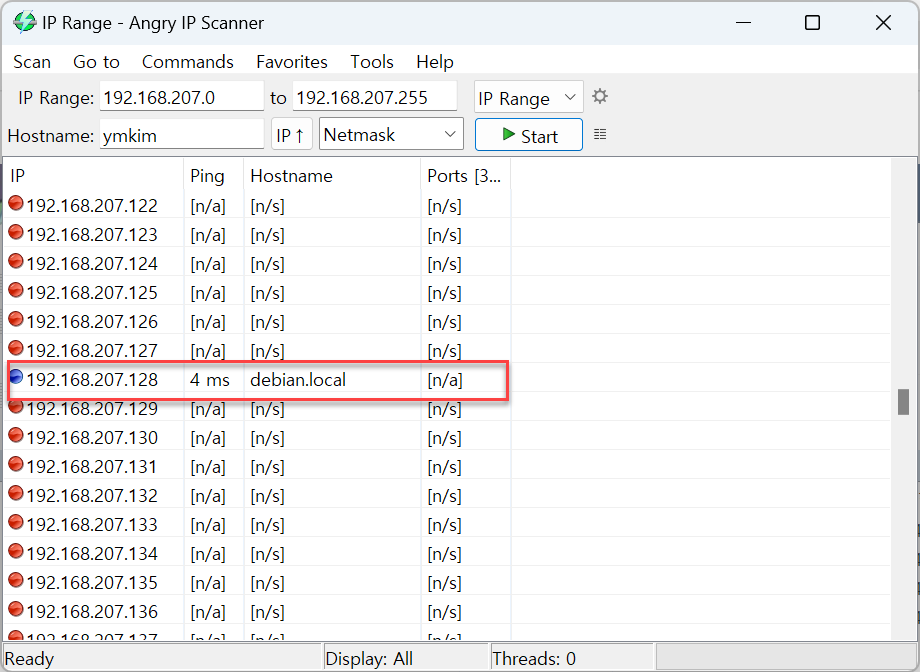Finding Your Controller’s IP Address
Once you’ve installed a Linux operating system on your controller hardware, you’ll need either the hostname or IP address to install software packages via the Grablo Installer or establish SSH/SFTP connections. Here are several methods you can use to find this information.
Using the Hostname
You can use the hostname entered during Linux operating system installation instead of the IP address. A hostname is a name used to distinguish each host (computer) on a network. For example, with Raspberry Pi, you can connect using the default hostname raspberrypi or raspberrypi.local. (The hostname can be set when installing the operating system.)
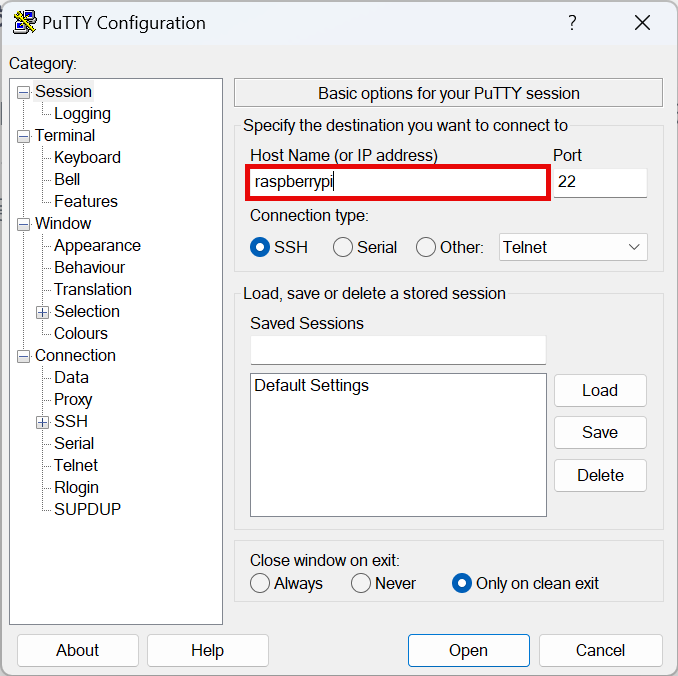
After connecting to SSH using the hostname, you can find out the actual IP address by entering the “ip a” command.
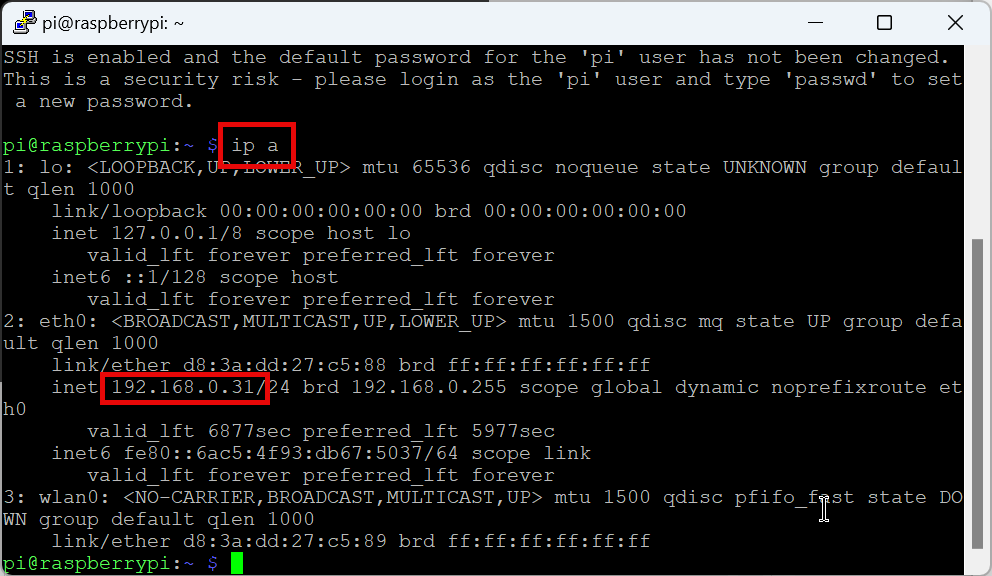
Using an IP Scanner
You can use an IP scanner to find out the IP addresses of hosts connected to the network. Click here to download and install Angry IP Scanner.
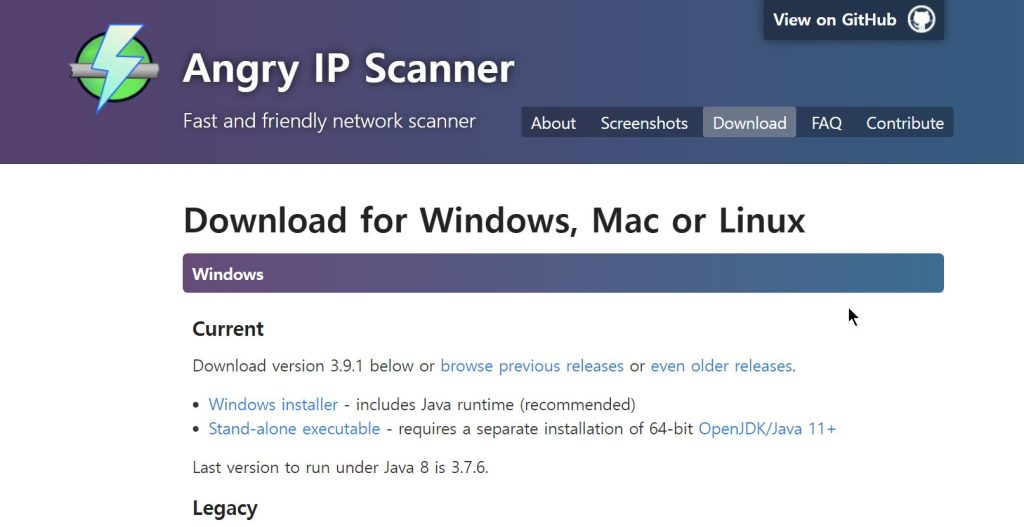
Run Angry IP Scanner and enter the IP range to scan. If your PC’s IP address connected to the same network as the controller is 192.168.207.30, enter the range from 192.168.207.0 to 192.168.207.255 and click the [Start] button. The IP address of the found controller will be displayed along with the hostname.