Connecting via SSH
SSH (Secure Shell) is an internet protocol used to connect to remote host computers. You can use SSH to connect to your controller and execute commands remotely when needed.
Popular SSH clients include PuTTY, MobaXterm, and Termius. This guide explains how to connect via SSH using PuTTY.
Download and install PuTTY from here. (PuTTY is only available for Windows. For macOS, use other clients like Termius.)
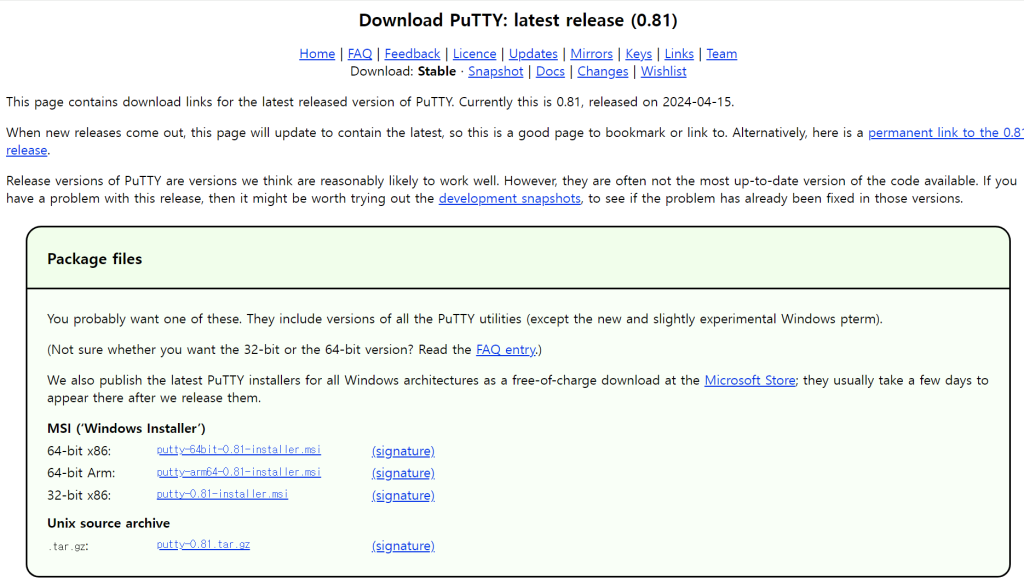
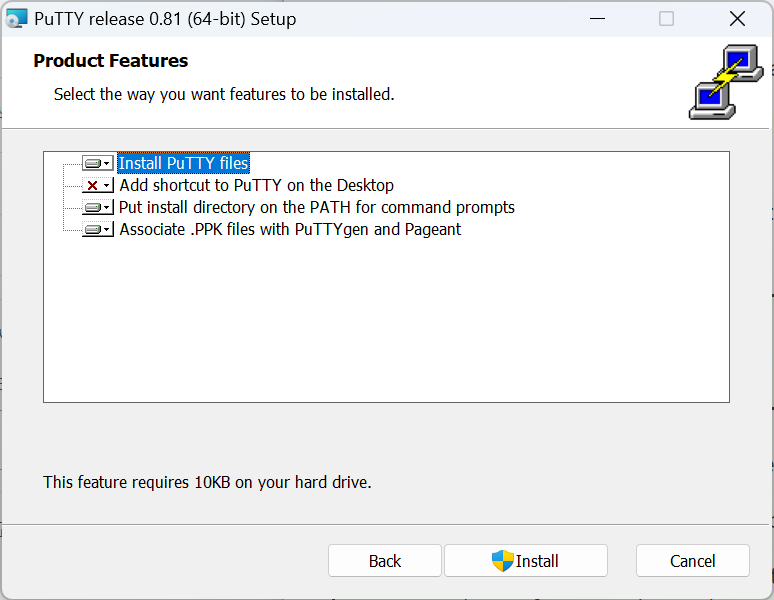
Launch PuTTY and enter your controller’s hostname or IP address in the “Host Name (or IP address)” field. Enter the port number in the “Port” field (SSH default port is 22), then click the [Open] button.
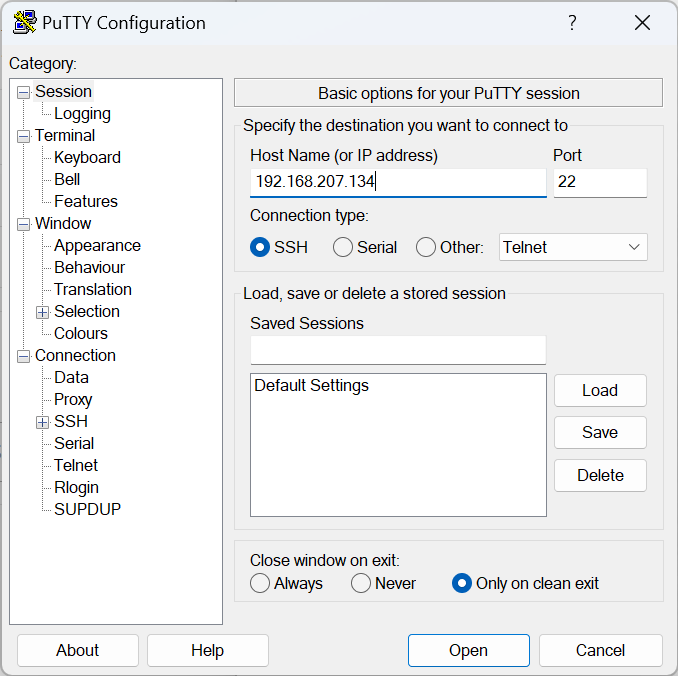
When the shell terminal (black screen) appears, log in by entering your Linux username and password.
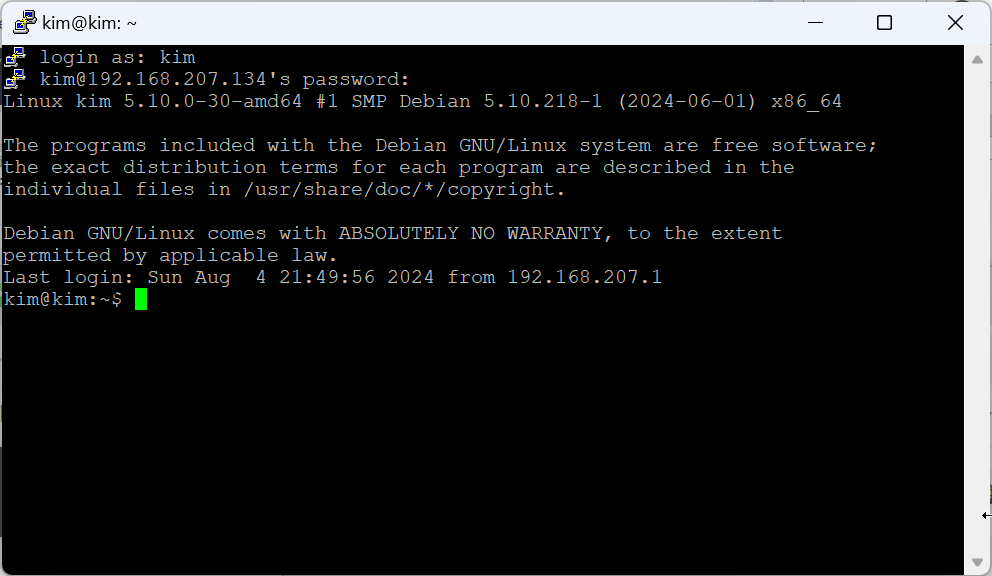
You can now execute commands remotely on your controller. Various commands are available – refer to this guide for basic commands.
