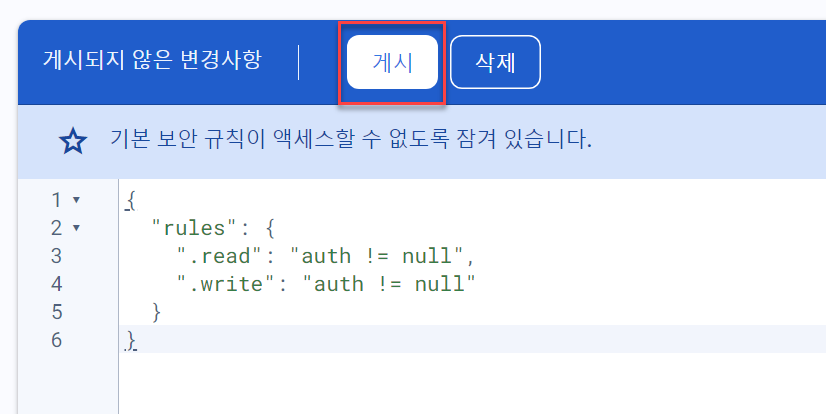Setting Up Firebase Database
Go to https://firebase.google.com to sign up and log in.
Click [Go to console] at the top.
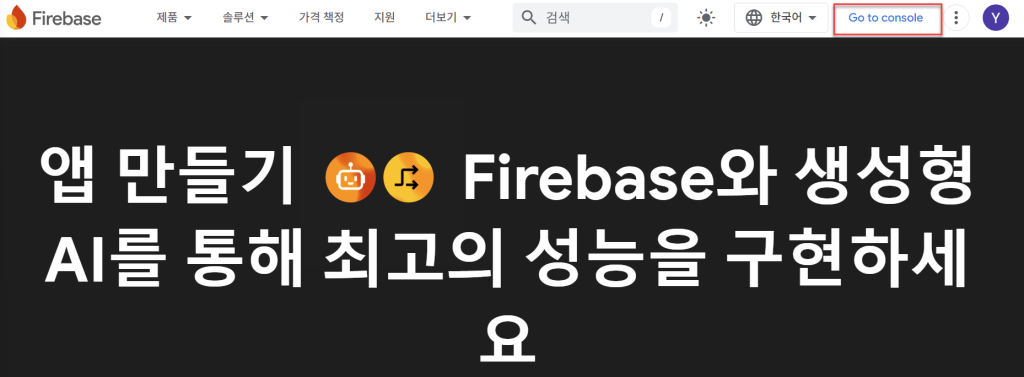
Click [Create a project].
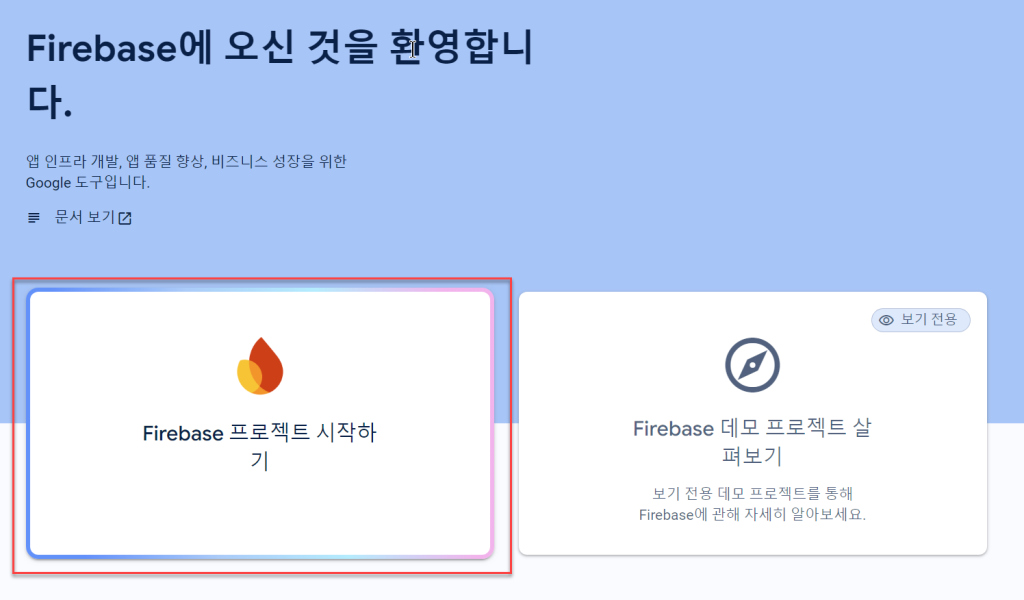
Enter your project name and click [Continue].
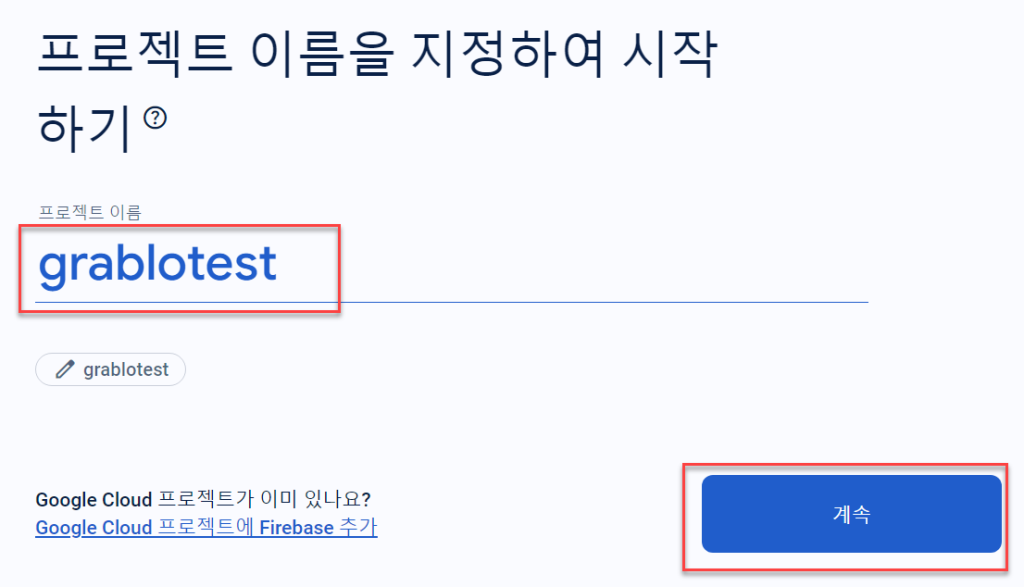
Toggle the Google Analytics switch to “Disable” and click [Create project].
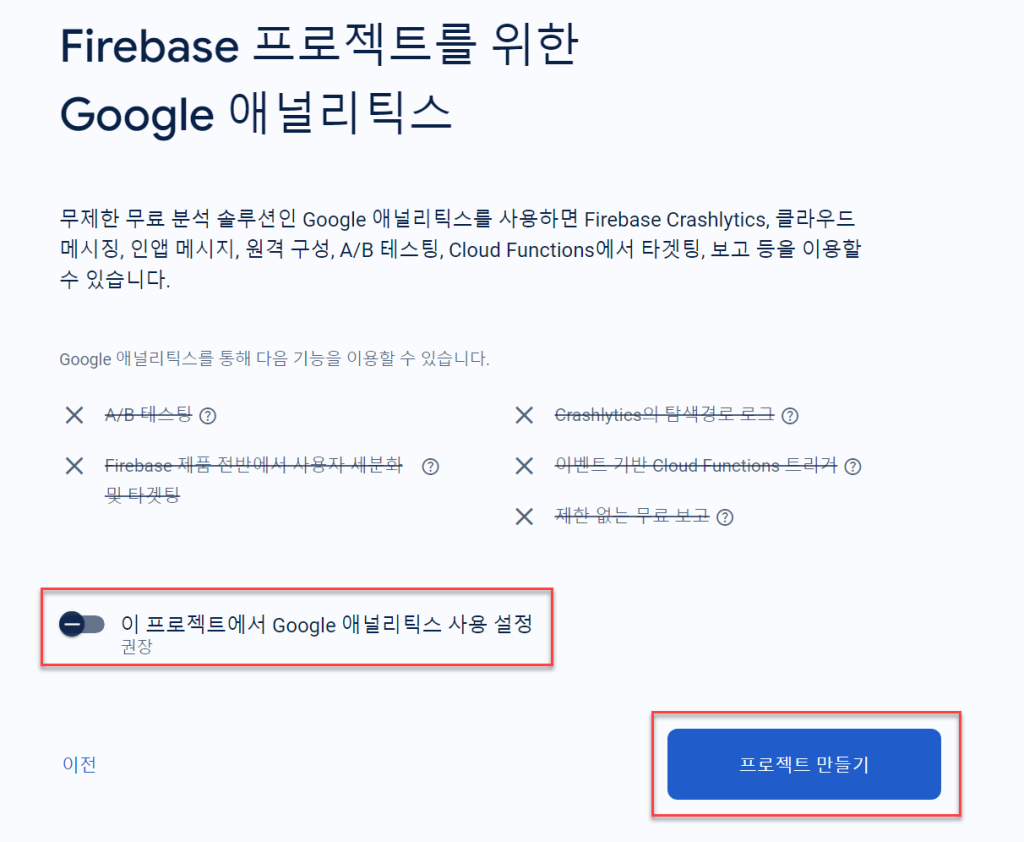
Once the project is ready, click the [Continue] button to navigate to the project.
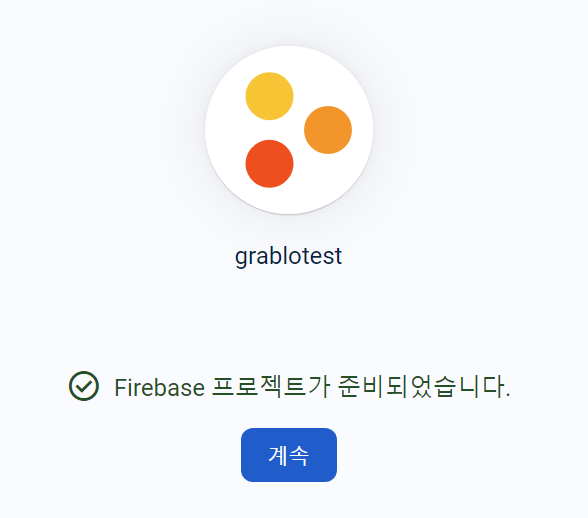
Click [All products] in the left menu and then click [Realtime Database] on the right.
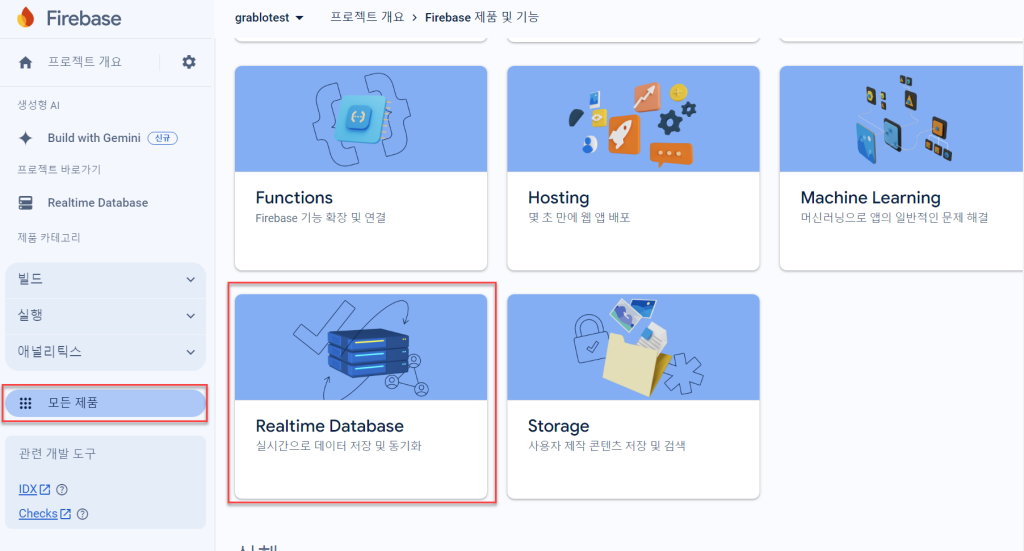
Click [Create Database].
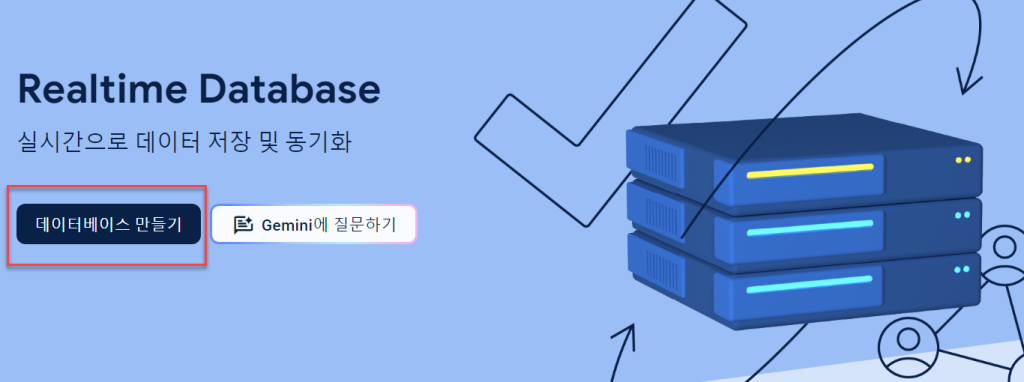
Select the database location you want to use and click [Next].
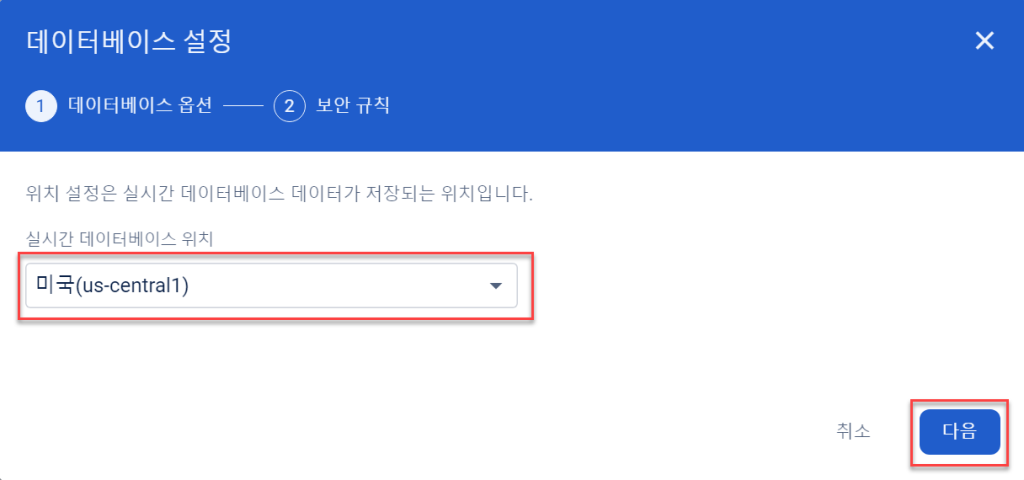
Select [Start in locked mode] and click [Enable].
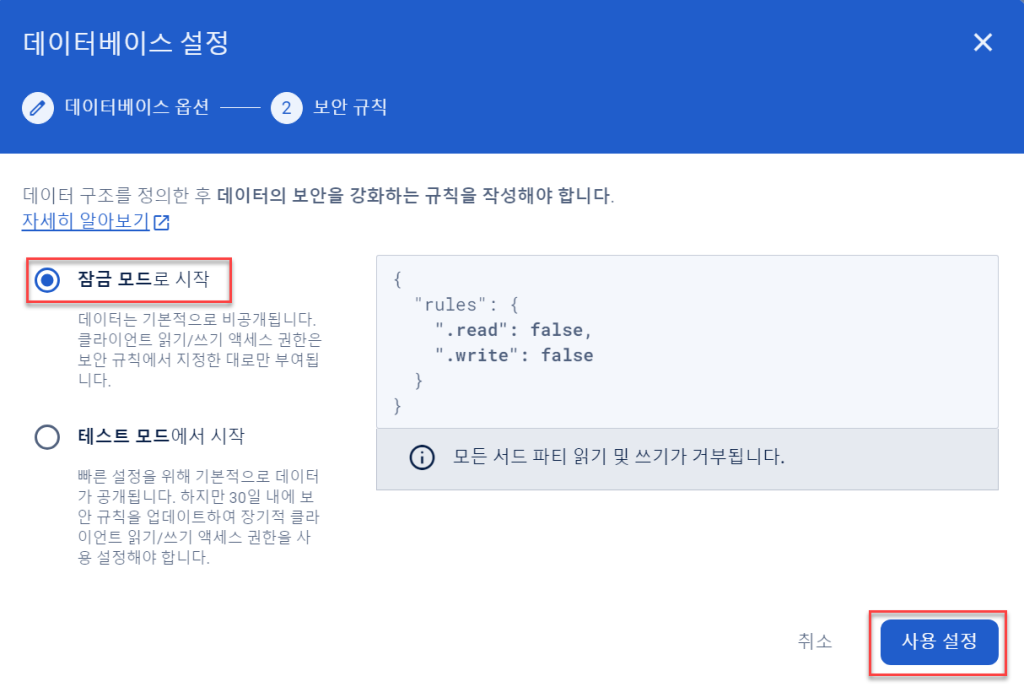
The URL displayed at the top is the address for connecting to the Firebase database. You can copy it by clicking the link button and save it for later use.
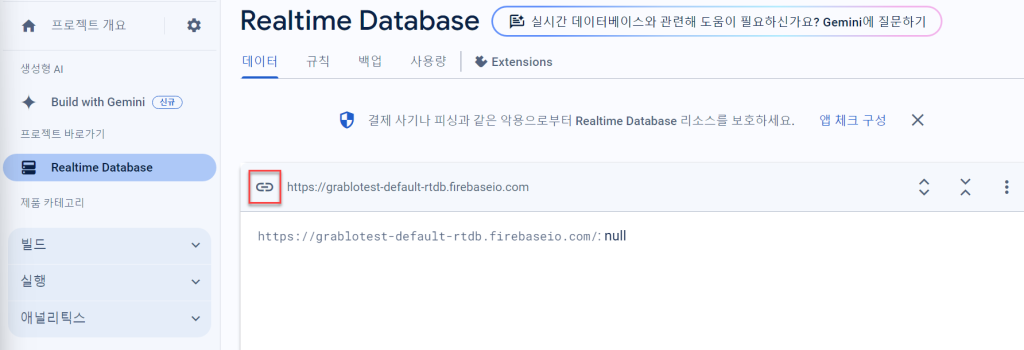
Click [All products] in the left menu and then click [Authentication].
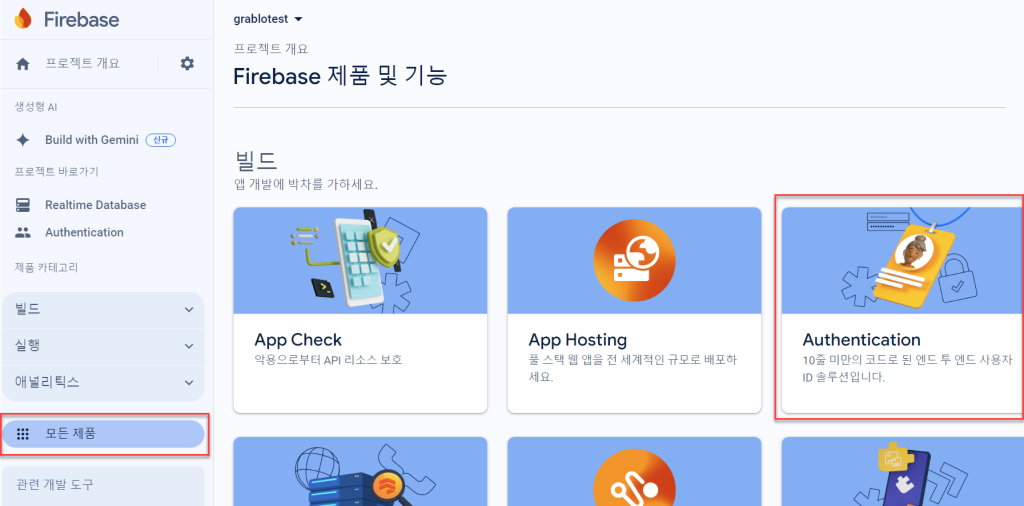
In [Sign-in method], select the login method you want to allow. If you want to allow email/password login, click the [Email/Password] button.
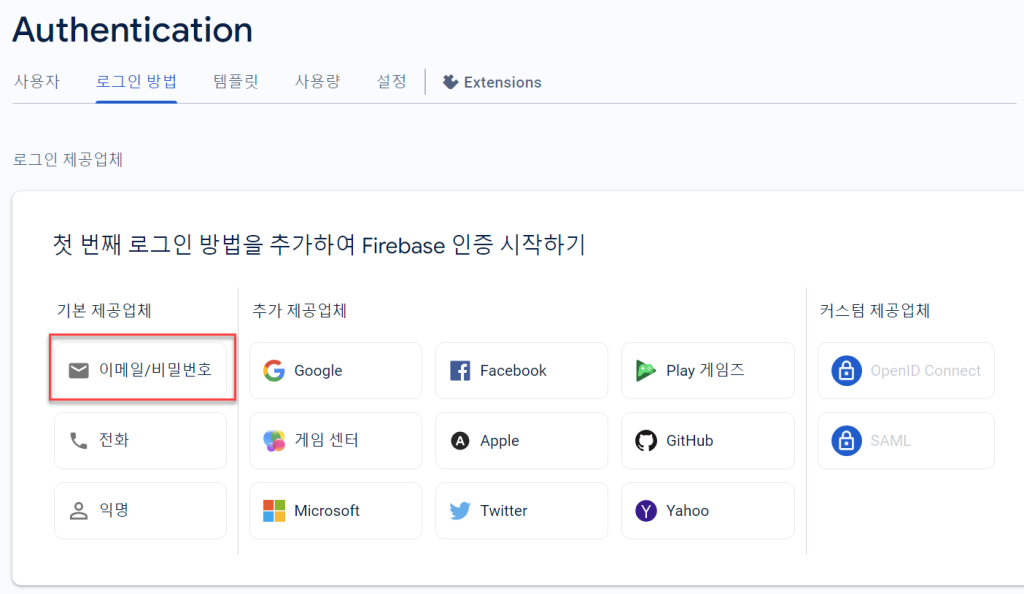
Click the [Enable] toggle to activate it and click the [Save] button.

Go to the [Users] tab, click [Add user], and enter the email address and password for users you want to allow login access.

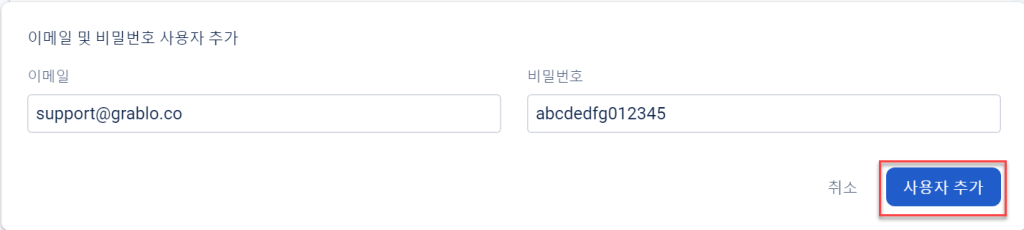
You can add multiple email/password combinations using the same method.
If you want to allow anonymous users (who are not logged in) to access the database, click [Add new provider] and click [Anonymous].
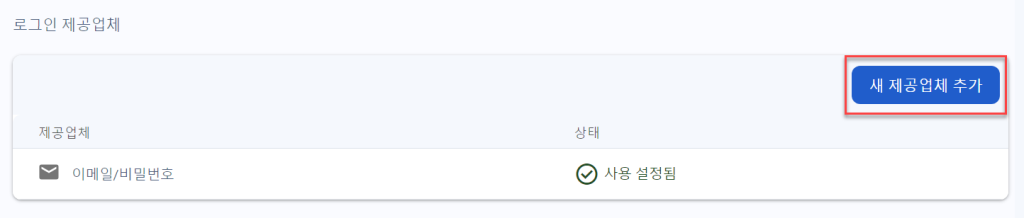
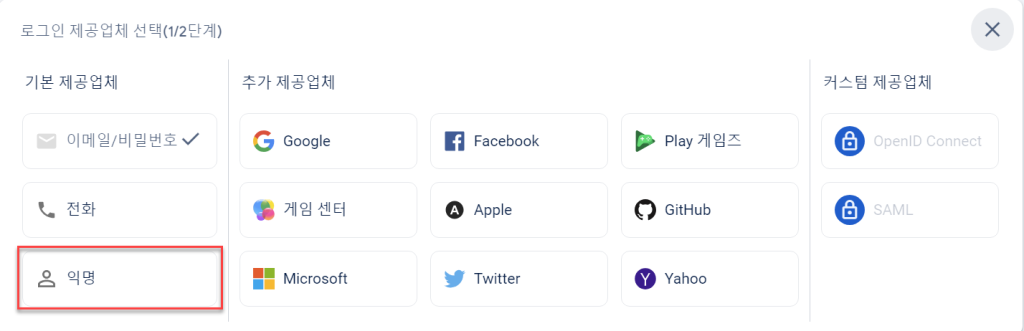
Click the [Enable] toggle to enable it and click [Save].
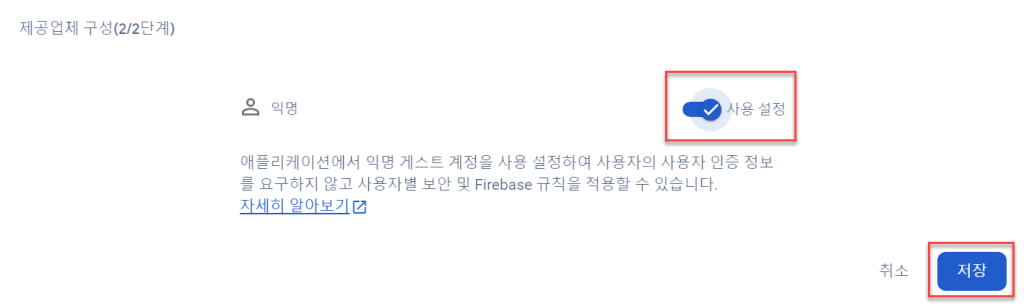
You can change the login method at any time by clicking the [Edit configuration] button on the right.
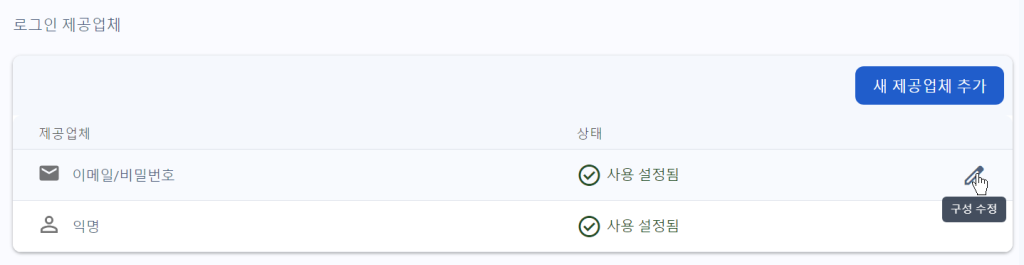
Click the gear icon next to “Project Overview” in the left menu and select [Project settings].
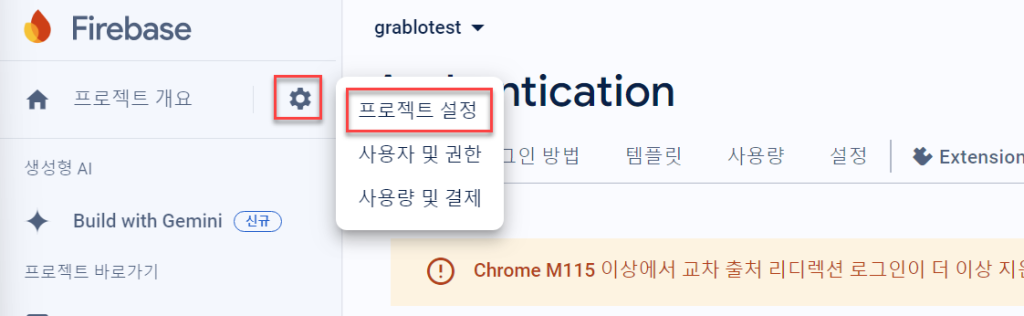
In the [General] tab of Project settings, copy the Web API key and save it separately. The Web API key is required when clients connect to the Firebase database server.
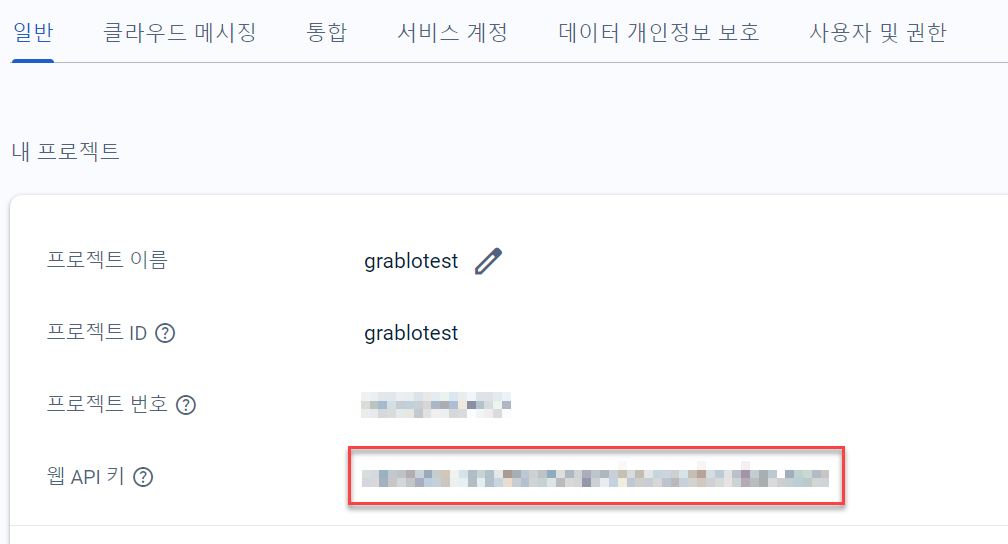
Since we created the database in “locked mode” earlier, no one, including administrators, can access the database. We need to modify the security rules to allow only specified users to access it. Click [Realtime Database] in the left menu and then click the [Rules] tab.
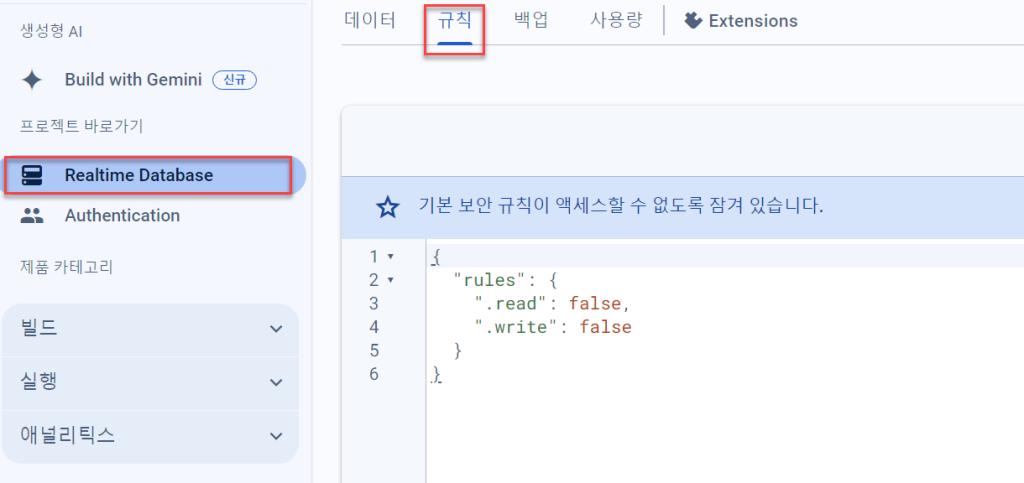
Delete the existing content and copy and paste the following:
{
"rules": {
".read": "auth != null",
".write": "auth != null"
}
}Click the [Publish] button to apply the changes. Now only the users configured in the sign-in method (email/password or anonymous) can access the database.