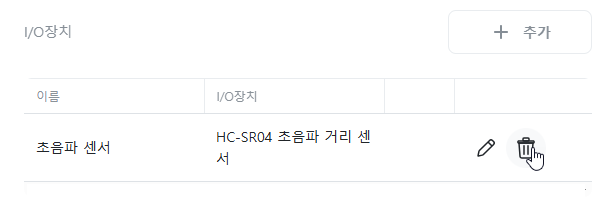I/O Device
This is the I/O device configuration used in [Action] -> [I/O Device Control].
Add
Click the [+Add] button.
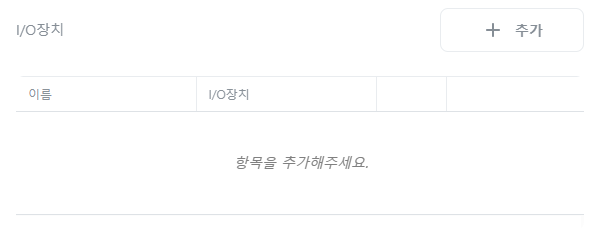
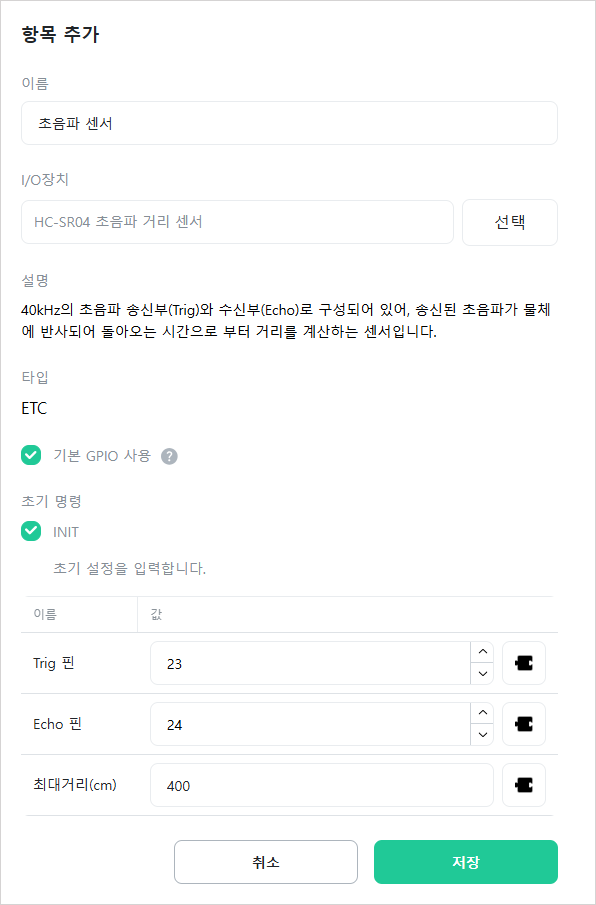
[Name]
Enter the name of the I/O device. You can use any name.

[I/O Device]
Click [Select] to choose the I/O device to use.

Select the device to use. You can use the search function to quickly find devices.
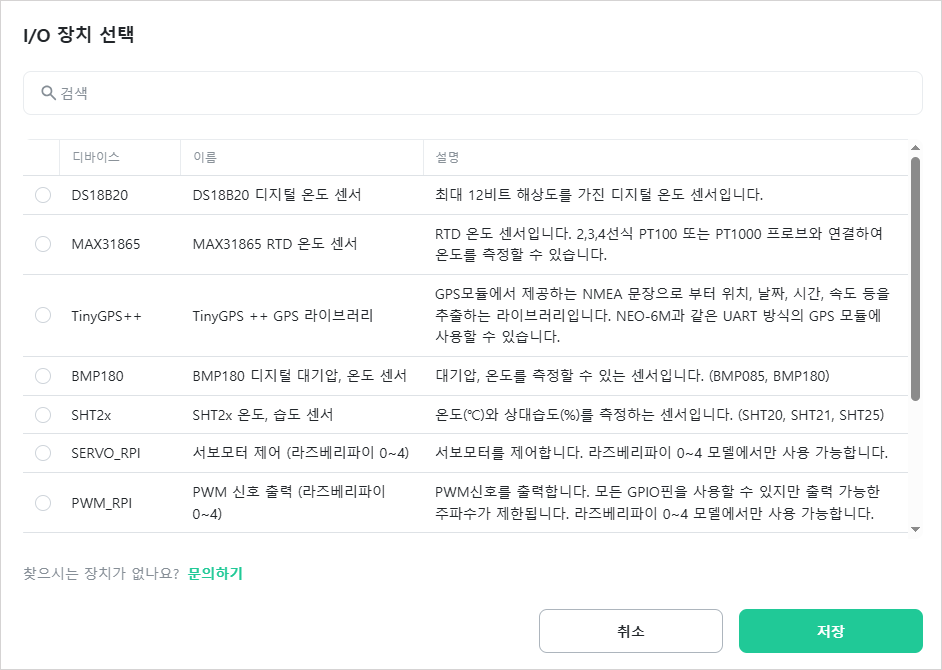
[Description]
Description of the selected device.

[Type]
Type of the selected device. One of the following types will be displayed: I2C, SPI, UART, 1-WIRE, or ETC.

[Use Default GPIO]
Select whether to use the default GPIO of the controller hardware.
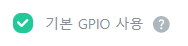
[GPIO Selection]
When not using default GPIO, select the Extended GPIO to use. This is displayed only when [Use Default GPIO] is unchecked.

[Interface]
Select the I2C or SPI communication interface. This is displayed only when using default GPIO and [Type] is “I2C” or “SPI”.

- Hardware: Uses hardware I2C or SPI interface. Fast and stable, but can only use dedicated GPIO pins.
- Software: Implements I2C or SPI protocol in software (Bit-Banging). Increases CPU load and is relatively slower, but can use any GPIO pin.
[I2C Bus]
Enter the hardware I2C bus number to use. This is displayed only when [Type] is “I2C” and [Interface] is “Hardware”.

Example) For Raspberry Pi, the I2C bus number is 1.
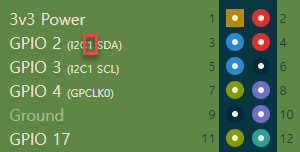
[I2C Address]
Select or manually enter the I2C address. For manual entry, use hexadecimal format like “0xFF”. This is displayed only when [Type] is “I2C”.

[SDA Pin]
Enter the GPIO number to use as the SDA pin. This is displayed only when [Type] is “I2C” and [Interface] is “Software”.

[SCL Pin]
Enter the GPIO number to use as the SCL pin. This is displayed only when [Type] is “I2C” and [Interface] is “Software”.

[SPI Bus]
Enter the hardware SPI bus number. This is displayed only when [Type] is “SPI” and [Interface] is “Hardware”.

Example) For Raspberry Pi, the SPI bus number is 0.
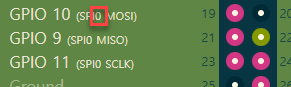
[CS (Chip Select)]
Enter the CS (Chip Select) number for hardware SPI. This is displayed only when [Type] is “SPI” and [Interface] is “Hardware”.

[CS Pin]
Enter the GPIO number to use as the CS pin. This is displayed only when [Type] is “SPI” and [Interface] is “Software”.

[SCLK Pin]
Enter the GPIO number to use as the SCLK pin. This is displayed only when [Type] is “SPI” and [Interface] is “Software”.

[MISO Pin]
Enter the GPIO number to use as the MISO pin. This is displayed only when [Type] is “SPI” and [Interface] is “Software”.

[MOSI Pin]
Enter the GPIO number to use as the MOSI pin. This is displayed only when [Type] is “SPI” and [Interface] is “Software”.

[Port]
Enter the serial port name. This is displayed only when [Type] is “UART”.

[1-Wire]
Under construction…
[Initialization Commands]
Initialization commands are the commands required to start the I/O device among the device’s commands. Enter the required values for each command. When the controller enters [RUN mode], the I/O device’s initialization commands are automatically executed to initialize the device.
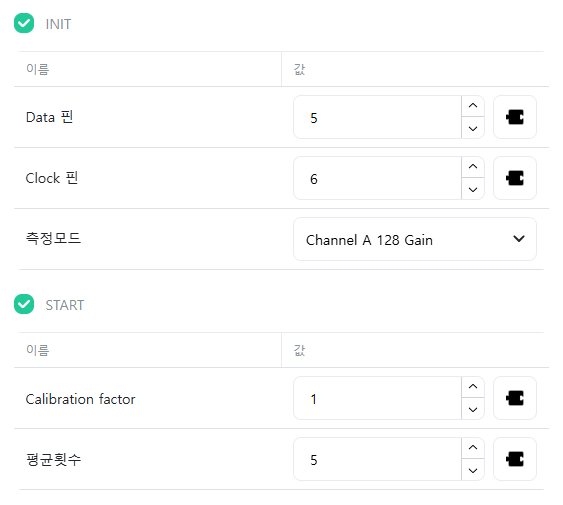
Edit
Click the ![]() icon of the item you want to edit.
icon of the item you want to edit.
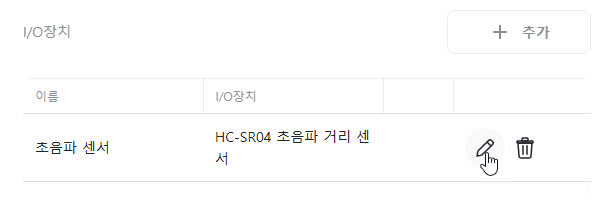
Delete
Click the ![]() icon of the item you want to delete.
icon of the item you want to delete.