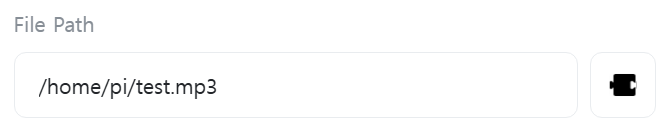Text-to-Speech
An action that converts text to human speech in real-time (TTS, Text-to-Speech).
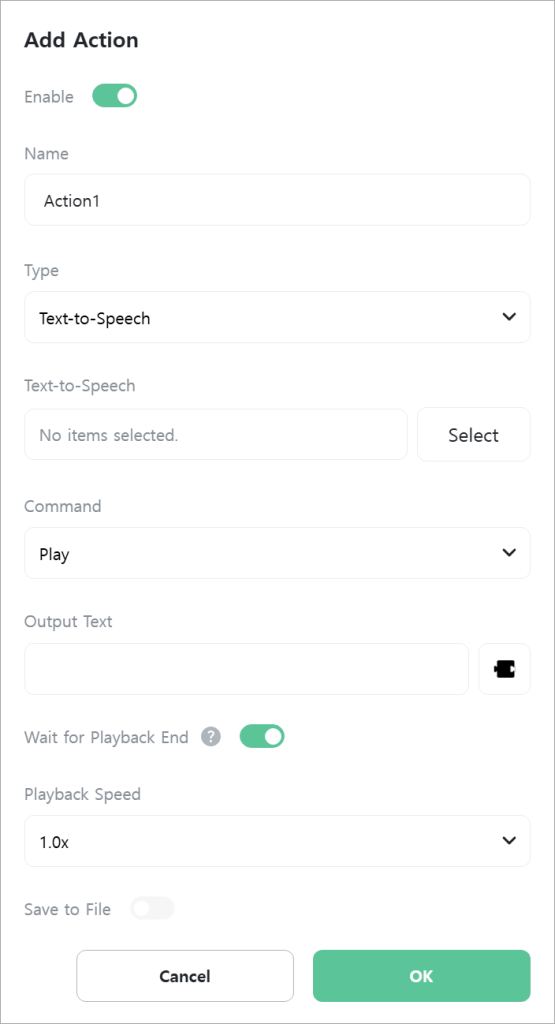
[Text-to-Speech]
Select the text-to-speech service to use.
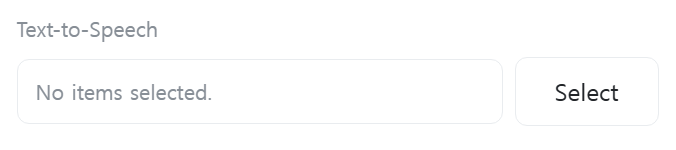
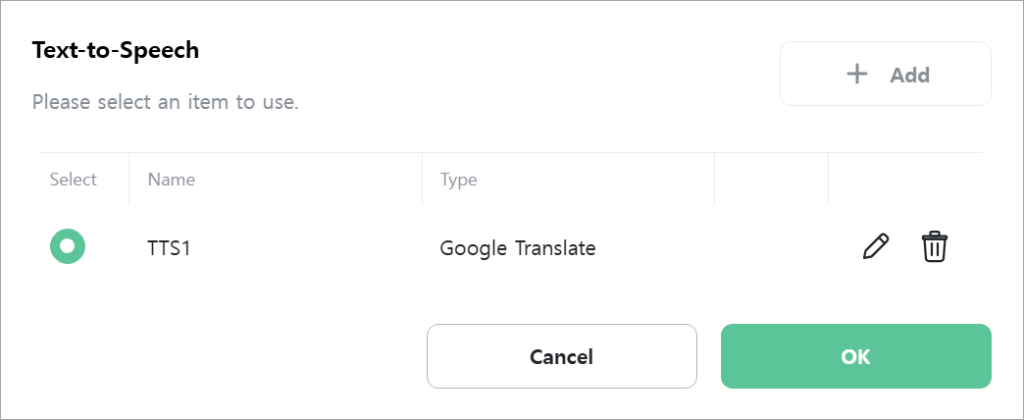
[Command]
Select the command to execute.
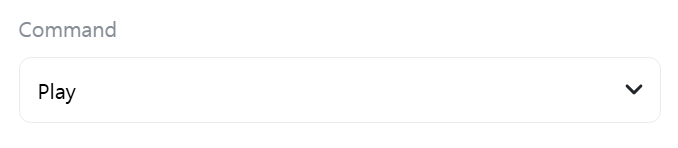
- Play: Outputs text as speech.
- Stop: Stops speech output.
[Language]
Select the language for Google TTS voice. This field is only displayed when the [Text-to-Speech] type is “Google Translate” or “Google Cloud” and [Command] is “Play”.
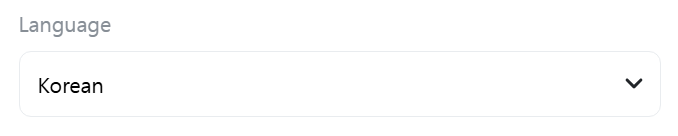
[Voice Name]
Enter the name of the voice to output. For details, refer to the Grablo help documentation. This field is only displayed when the [Text-to-Speech] type is “Google Cloud” and [Command] is “Play”.
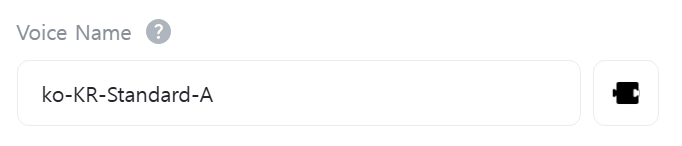
[Voice ID]
Enter the ID of the voice to output. For details, refer to the Grablo help documentation. This field is only displayed when the [Text-to-Speech] type is “ElevenLabs” and [Command] is “Play”.

[Voice Name]
Select the name of the voice to output. For details, refer to the Grablo help documentation. This field is only displayed when the [Text-to-Speech] type is “OpenAI” and [Command] is “Play”.
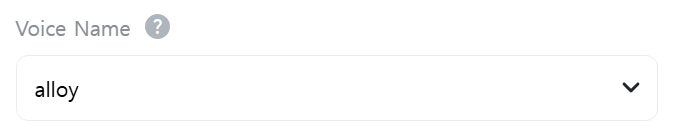
[Output Text]
Enter the text to be converted to speech. This field is only displayed when [Command] is “Play”.
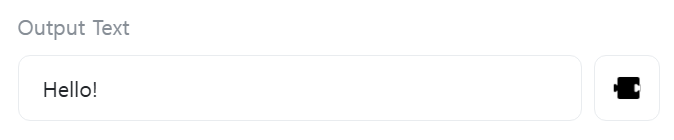
[Wait for Playback End]
Wait for actions while voice is being output.

[Playback Speed]
Select or enter the speech playback speed.

[Save to File]
Set whether to save the output speech to a file. This field is only displayed when [Command] is “Play”.

[File Path]
Enter the path of the file to save. The file extension must be mp3. This field is only displayed when [Command] is “Play” and [Save to File] is checked.