Collection
An action that stores and manages data using collections.
Collections are storage structures for efficiently storing and managing multiple data items. You can use list and map type collections.
List
A collection that stores data in sequential order. Each data item has an index (number), and you can quickly find or access values using the index. You can also add, modify, and delete values using index numbers.
- Index: A number that indicates the position of each item. For example, the first item has index 0, and the second item has index 1.
- Value: The actual data stored in the list. For example, in a shopping list, “apples” and “milk” can be values.
List Structure
| Index | Value |
|---|---|
| 0 | Apple |
| 1 | Milk |
| 2 | Meat |
| 3 | Ramen |
Map
A collection that stores data as key-value pairs. You can quickly find or access values using keys. You can also add, modify, and delete values using keys.
- Key: Acts as a unique identifier. For example, in a phone book, a person’s name can be the key.
- Value: Information associated with the key. For example, in a phone book, the phone number associated with a name can be the value.
Map Structure
| Key | Value |
|---|---|
| John Smith | 010-1111-2222 |
| Emily Johnson | 010-2222-3333 |
| Michael Brown | 010-3333-4444 |
| Sarah Davis | 010-4444-5555 |
| David Wilson | 010-5555-6666 |
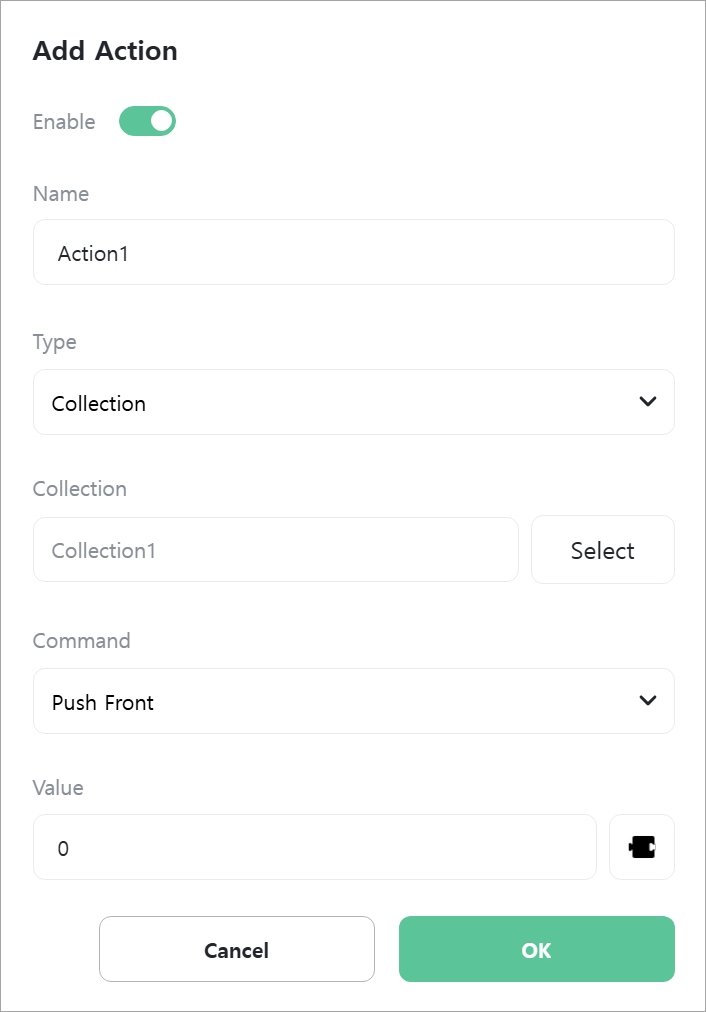
[Collection]
Select the collection to use.
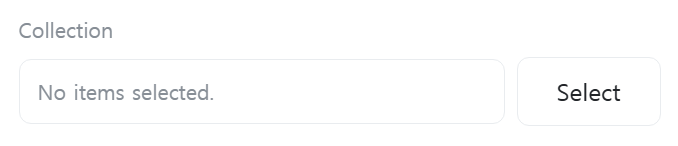
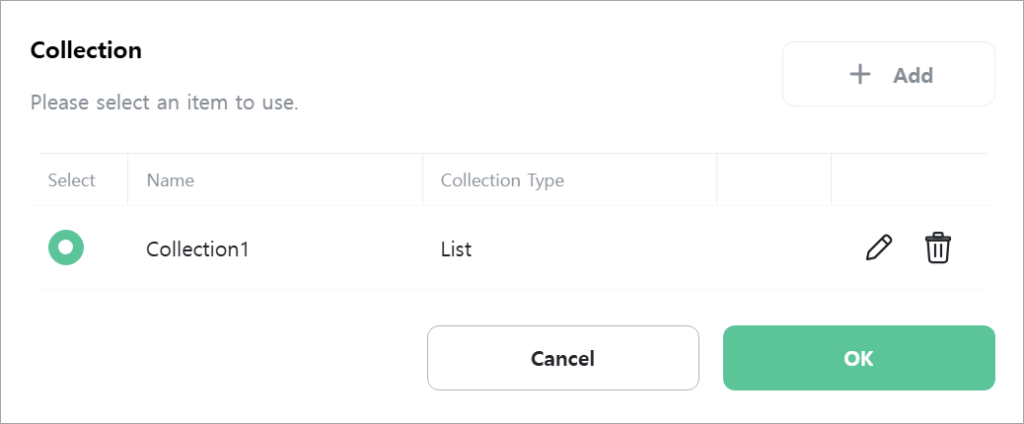
List
[Command]
Select the command to execute.

- Push Front: Adds a value at the first position (index: 0) of the list.
- Push Back: Adds a value at the last position of the list.
- Insert At: Adds a value at the specified position in the list.
- Resize: Changes the size of the list. Cannot exceed the maximum size if a maximum size is set.
- Remove Front: Removes the first value (index: 0) from the list.
- Remove Back: Removes the last value from the list.
- Remove At: Removes the value at the specified position in the list.
- Clear All: Removes all values from the list.
- Get Front: Gets the first value (index: 0) from the list.
- Get Back: Gets the last value from the list.
- Get At: Gets the value at the specified position in the list.
- Find: Finds a specific value in the list and returns its position (index number). Returns -1 if the value does not exist.
- Set At: Changes the value at a specific position in the list.
- Size: Gets the size of the list.
- Is Empty: Returns whether the list is empty.
- Sort Ascending: Sorts the list in ascending order.
- Sort Descending: Sorts the list in descending order.
- Reverse: Sorts the list in reverse of the current order.
[Position]
Enter the position (index number) of the value in the list. Position starts from 0. Only displayed when [Command] is “Insert At”, “Remove At”, “Get At”, or “Set At”.

[Value]
Enter the value to add or change. Only displayed when [Command] is “Push Front”, “Push Back”, “Insert At”, “Set At”, or “Find”.
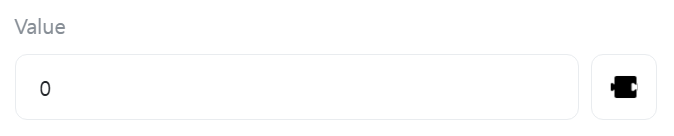
[Size]
Enter the size of the list. Only displayed when [Command] is “Resize”.

[Value]
Select a variable to store the list value. Only displayed when [Command] is “Get Front”, “Get Back”, or “Get At”.

[Value Position]
Select a variable to store the value position. Only displayed when [Command] is “Find”.
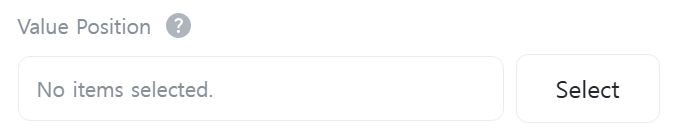
[Size]
Select a variable to store the list size. Only displayed when [Command] is “Size”.
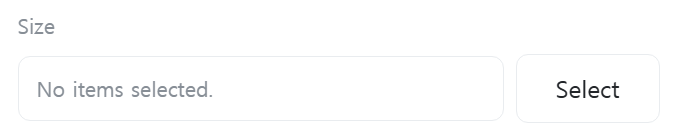
[Empty List]
Select a variable to store whether the list is empty. Only displayed when [Command] is “Is Empty”.
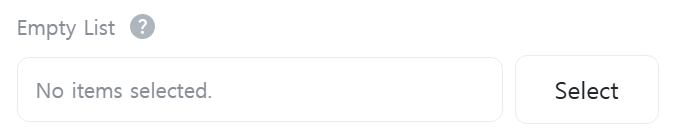
Map
[Command]
Select the command to execute.
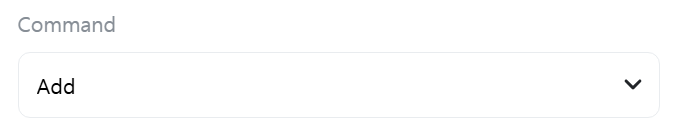
- Add: Adds a key-value pair to the map.
- Set: Changes the value associated with a specific key in the map.
- Remove: Removes the key-value pair with a specific key from the map.
- Get Value: Gets the value associated with a specific key from the map.
- Find: Returns whether a specific key exists in the map.
- Clear All: Removes all key-value pairs from the map.
- Size: Returns the size of the map.
- Is Empty: Returns whether the map is empty.
[Key]
Enter the key. Only displayed when [Command] is “Add”, “Set”, “Remove”, “Get Value”, or “Find”.
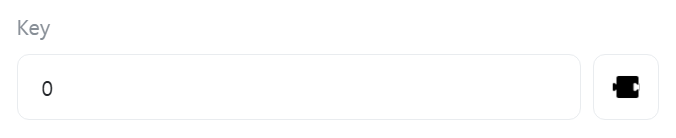
[Value]
Enter the value. Only displayed when [Command] is “Add” or “Set”.

[Value]
Select a variable to store the value. Only displayed when [Command] is “Get Value”.

[Key Exists]
Select a variable to store whether the key exists. Only displayed when [Command] is “Find”.
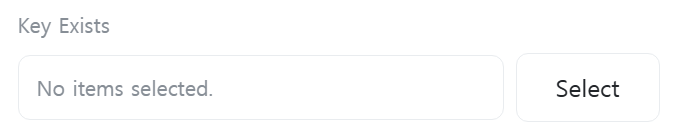
[Size]
Select a variable to store the map size. Only displayed when [Command] is “Size”.
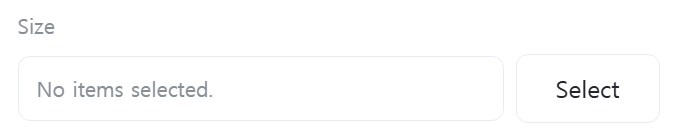
[Empty Map]
Select a variable to store whether the map is empty. Only displayed when [Command] is “Is Empty”.

