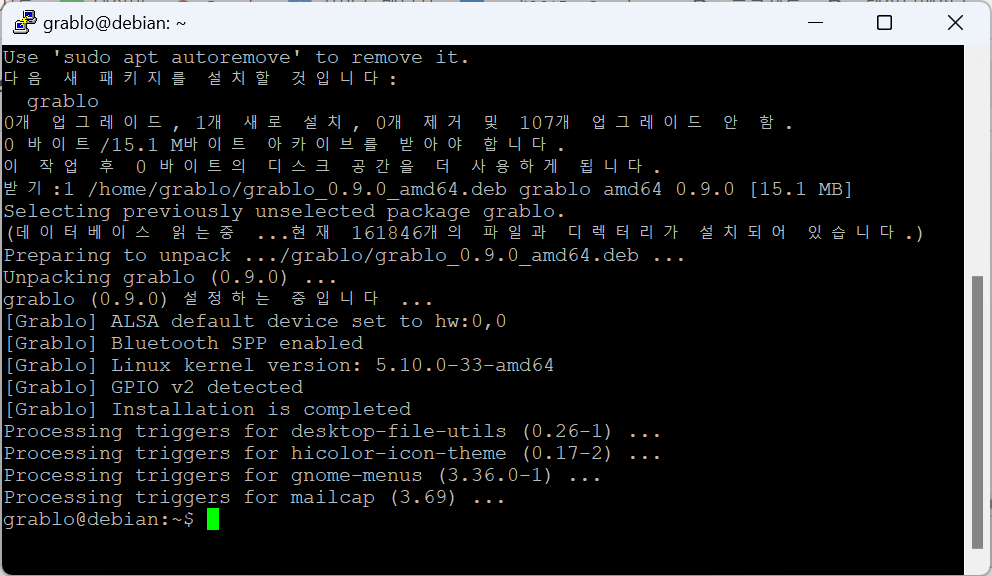Grablo Package Installation
You can install the Grablo package on controller hardware through various methods as shown below.
Direct Installation on Desktop
If the controller has a monitor, keyboard, and mouse connected, you can easily install the Grablo package in the desktop environment. Access the Grablo homepage from the controller (Linux) and download the installation package that matches your architecture.
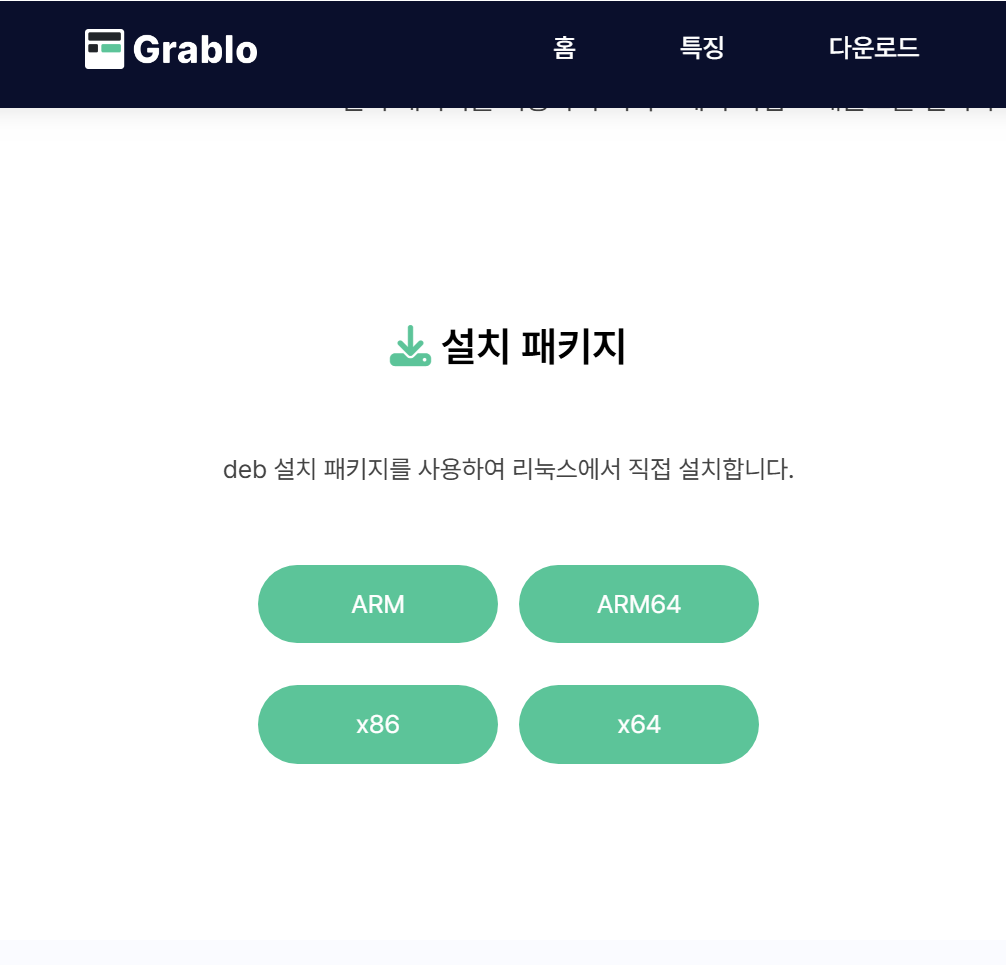
Please refer to the following for installation methods according to your operating system.
Raspberry Pi OS
- Launch the file manager.
- Navigate to the Downloads folder.
- Right-click on the downloaded file and click [Package Install].
- Click [Install].
- Enter your login password and click [OK].
- After installation is complete, click the Grablo icon or log in again or reboot to launch Grablo.
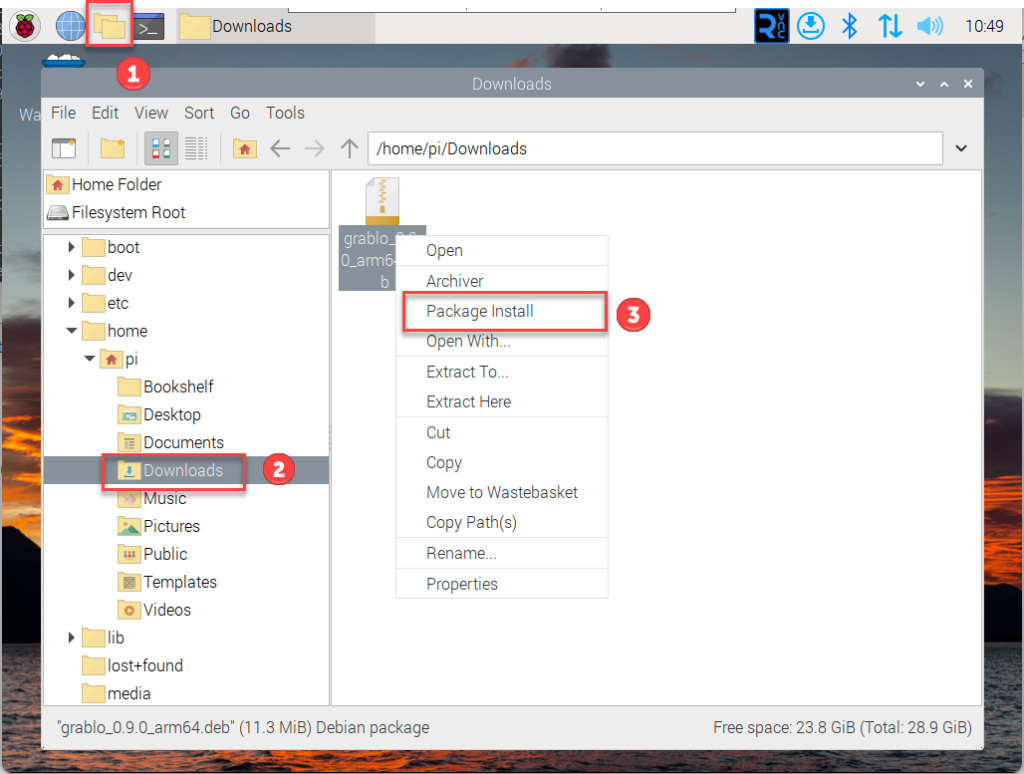
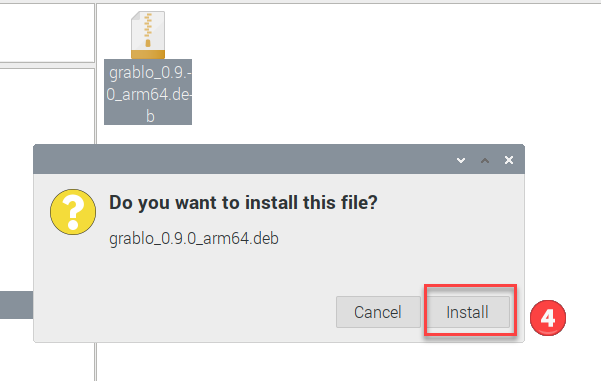
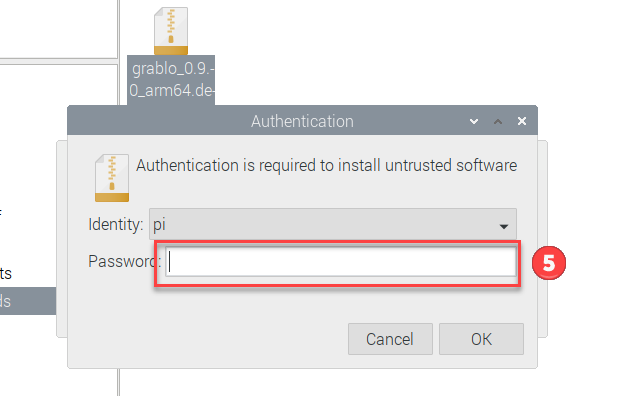
Ubuntu / Debian Linux
- Launch the file manager.
- Navigate to the Downloads folder.
- Right-click on the downloaded file and click [Open with App Center]. If this menu does not exist, click [Open with Other Application] and select [Software Install].
- Click [Install]. If a warning dialog appears, click [Install] again.
- Enter your login password.
- After installation is complete, click the Grablo icon or log in again or reboot to launch Grablo.
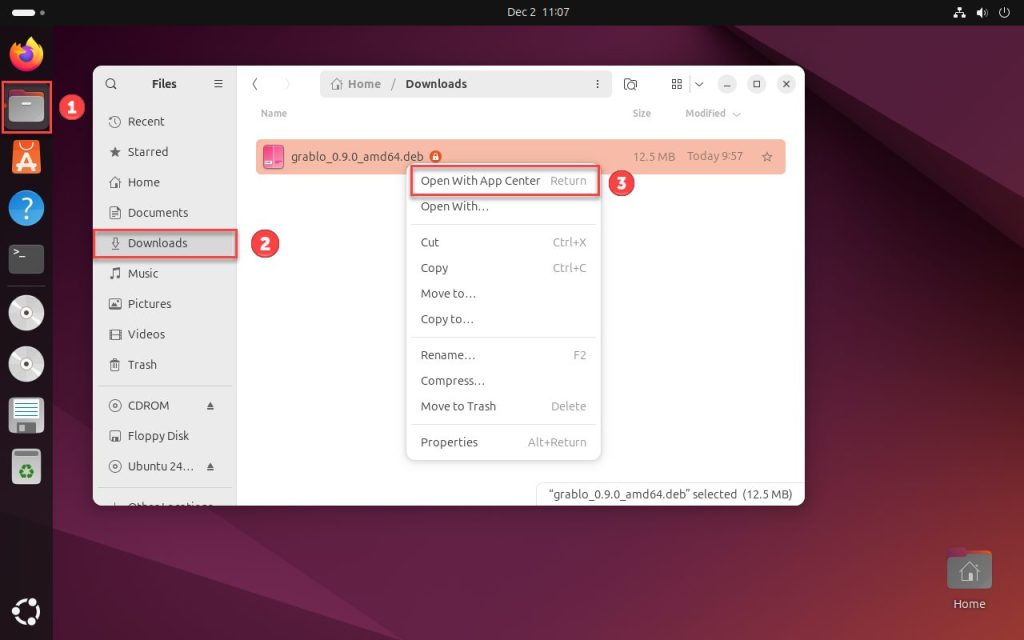
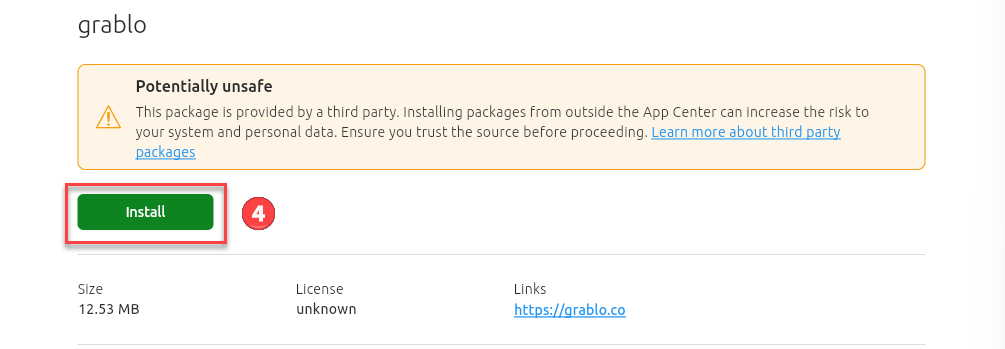
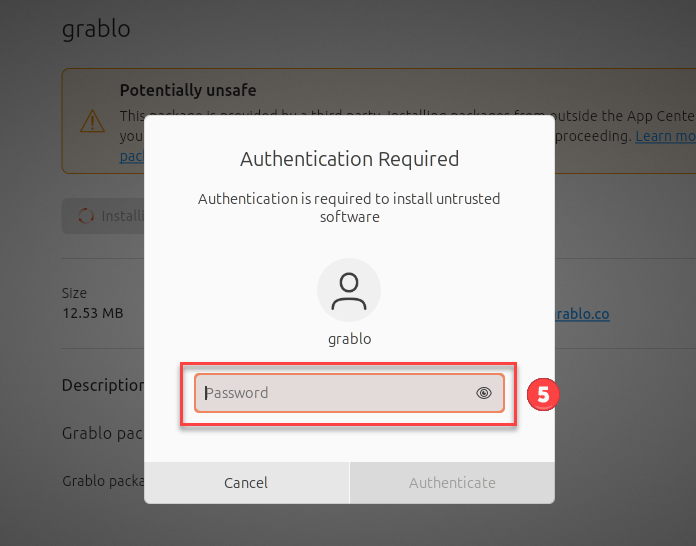
Remote Installation Using Installer
If the controller does not have a monitor, keyboard, or mouse connected, you can remotely install the Grablo package using the Grablo installer. Access the Grablo homepage from your PC, download the appropriate Grablo installer version for your PC, and install and run it.
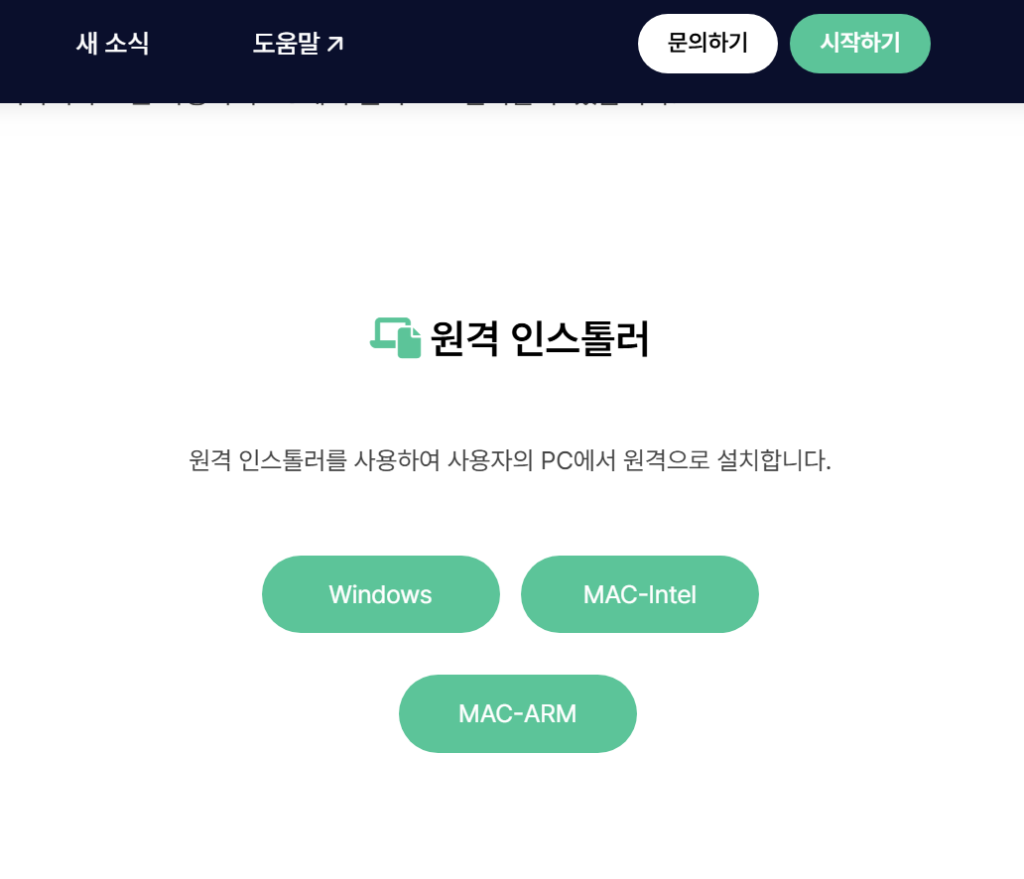
Enter the controller’s IP address, port number (default: 22), username, and password, then click [Connect].
2. An SSH server must be installed on the controller. If it’s not installed, please refer to here for installation instructions.
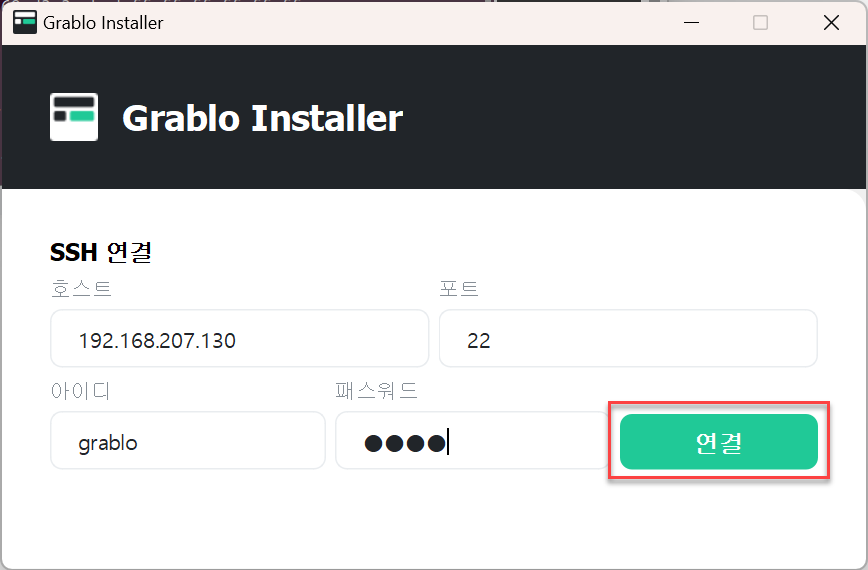
Once connected to the controller, click [Install] to install the package.
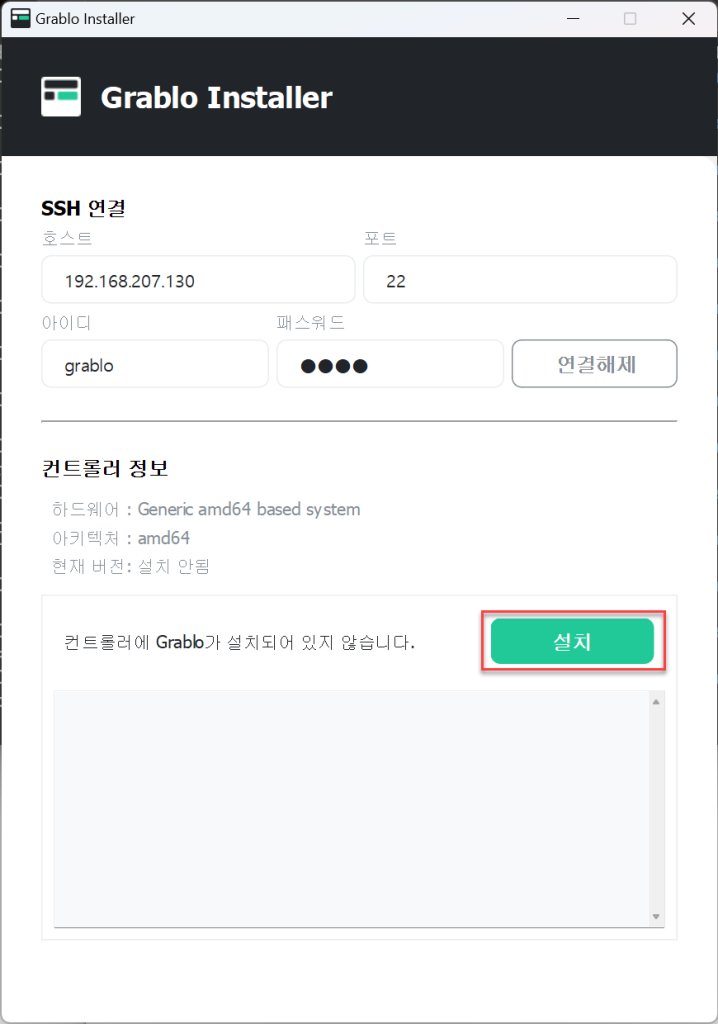
When installation is complete, the version information of the installed package will be displayed.
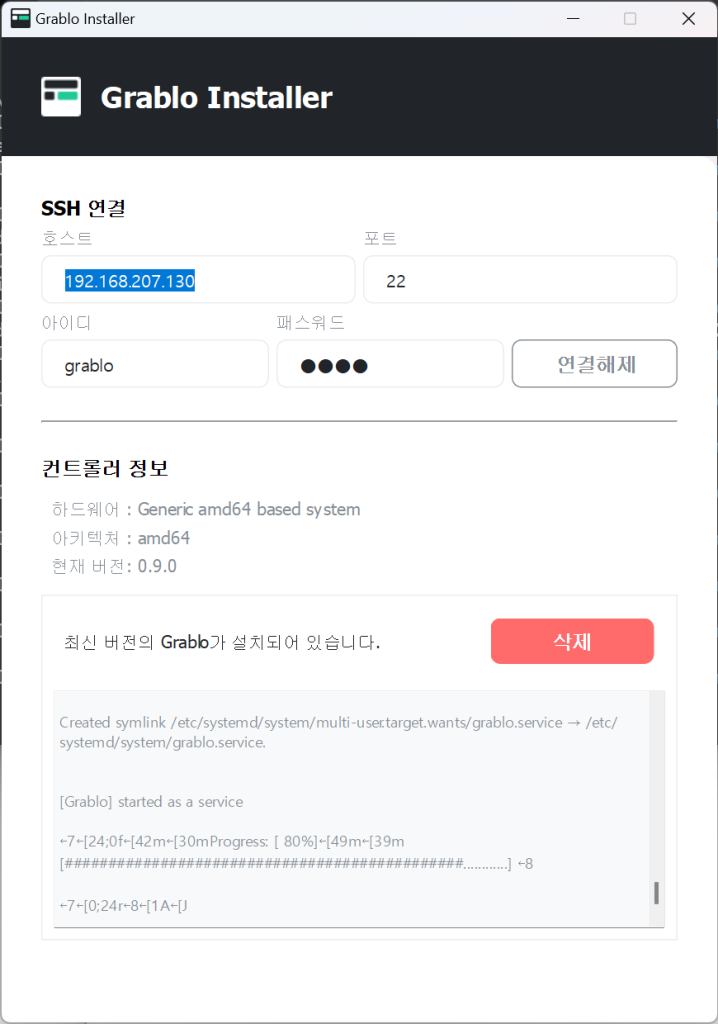
After installation is complete, reboot the hardware and Grablo will automatically launch.
Installation via SSH
Access the Grablo homepage from your PC and download the installation package that matches your architecture.
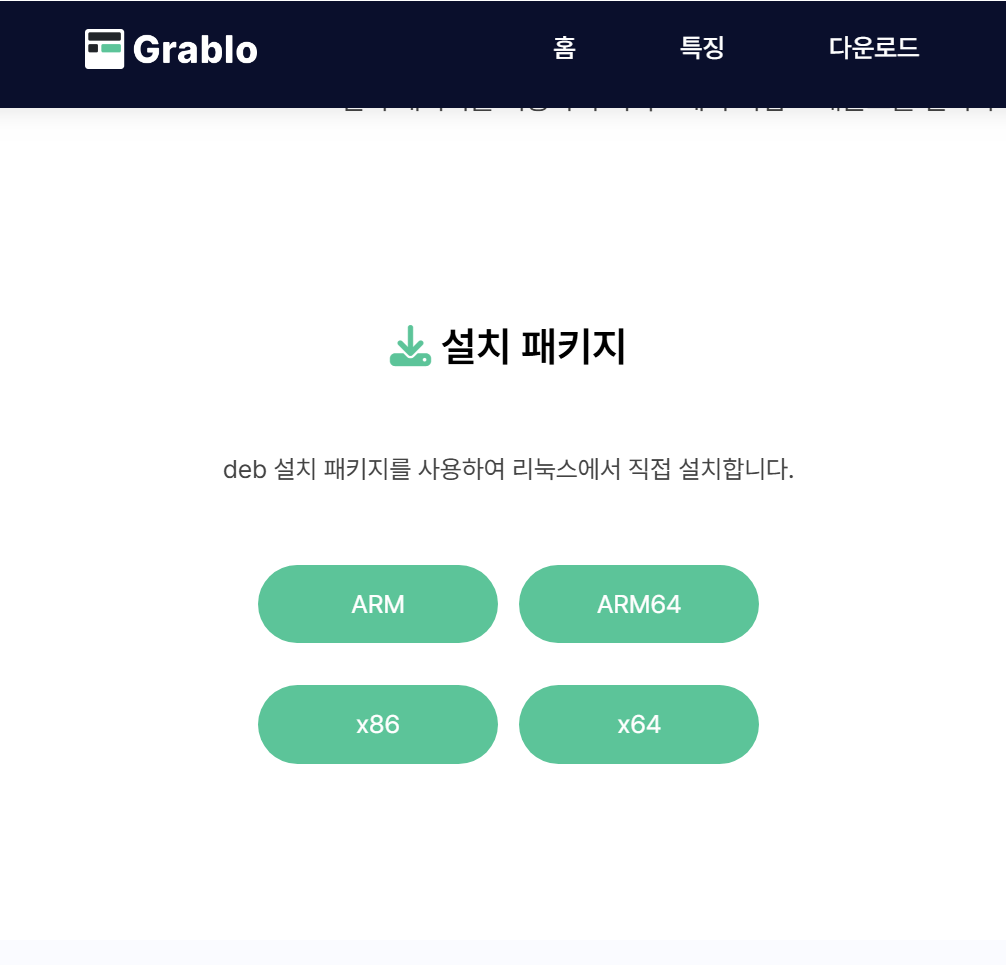
To copy the downloaded installation file to the controller, download and install the WinSCP program.
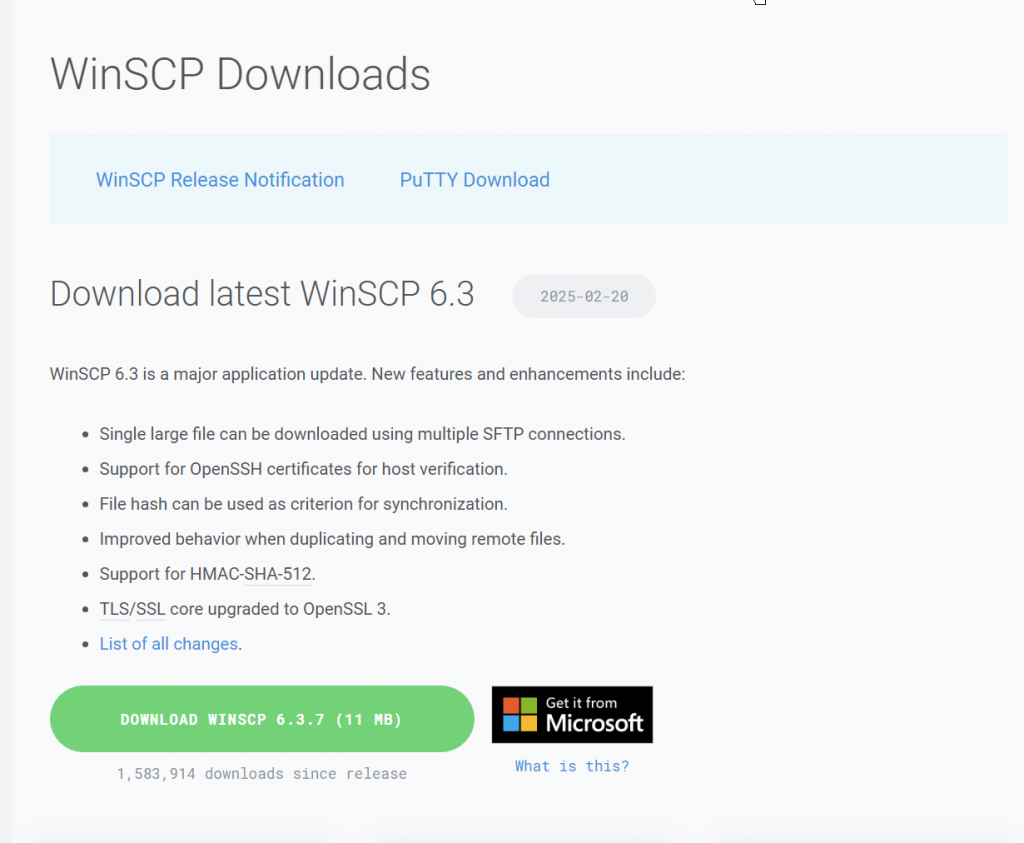
Launch WinSCP, click [New Tab], enter the hostname and login information for the controller you want to connect to, and click [Login] to connect.
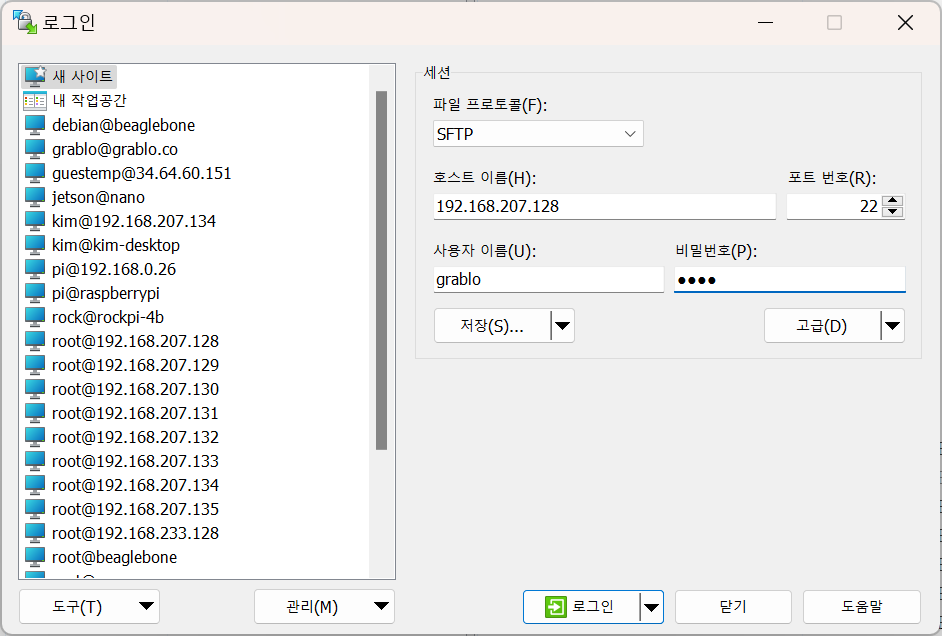
Select the downloaded file in the left panel, right-click and click [Upload] to copy the file.

Click the “Open in Putty” icon or press Ctrl + P to launch Putty.
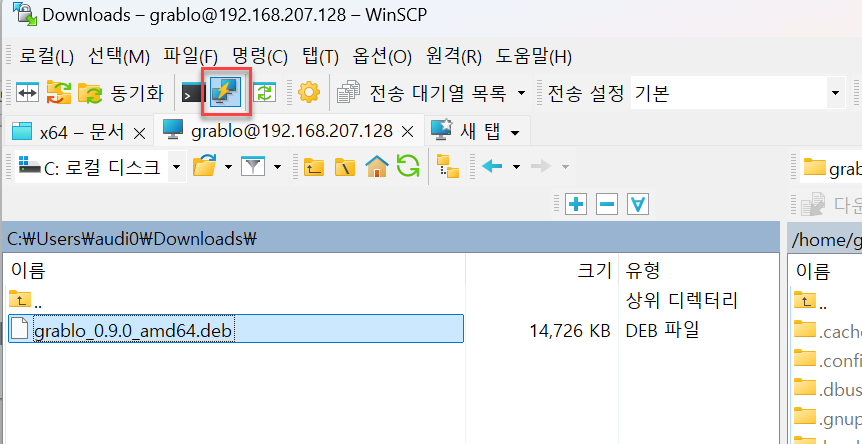
Enter the following command to install the Grablo package.
sudo apt install -y ./grablo*.debAfter installation is complete, reboot the controller and Grablo will automatically launch.