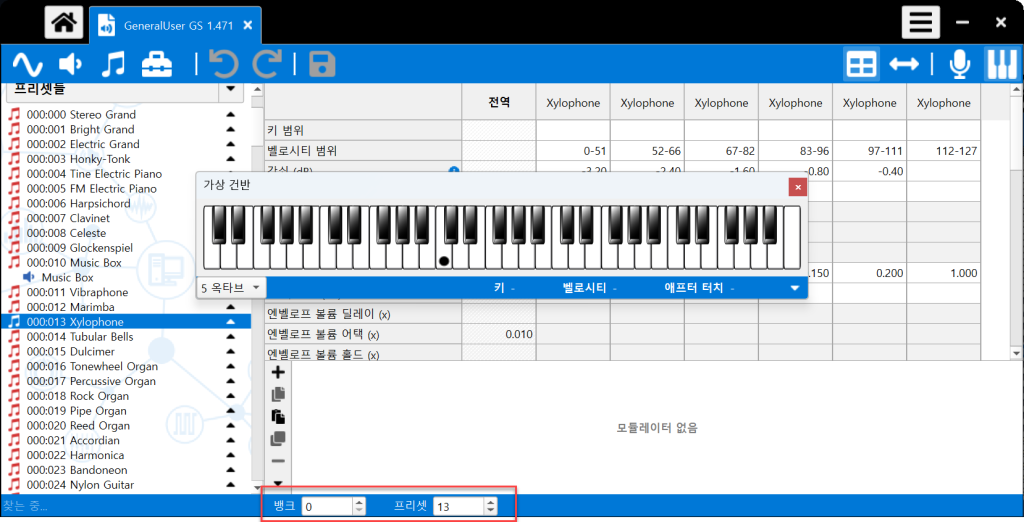Selecting Instruments from SoundFont Files
To play various instrument sounds using Grablo’s synthesizer feature, you first need to select the instrument you want to use. This guide explains how to identify instrument information from SoundFont files and select instruments using a SoundFont editor.
While various SoundFont editors exist, this guide uses Polyphone.
Download and install the appropriate version for your operating system from https://www.polyphone.io/en/software.
Click the [Open soundfont] button and select the soundfont (.sf2) file you want to use.
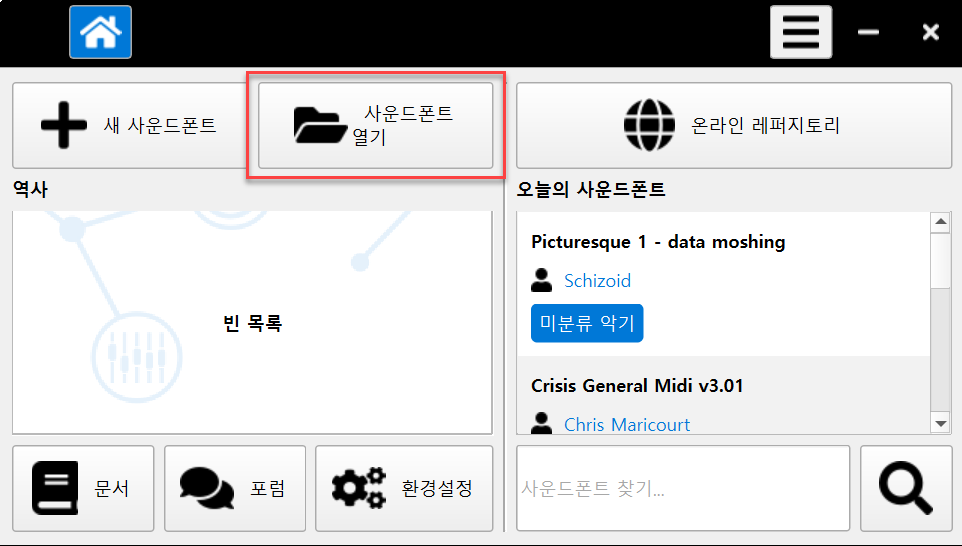
Click the arrow button next to [Presets] in the left menu.
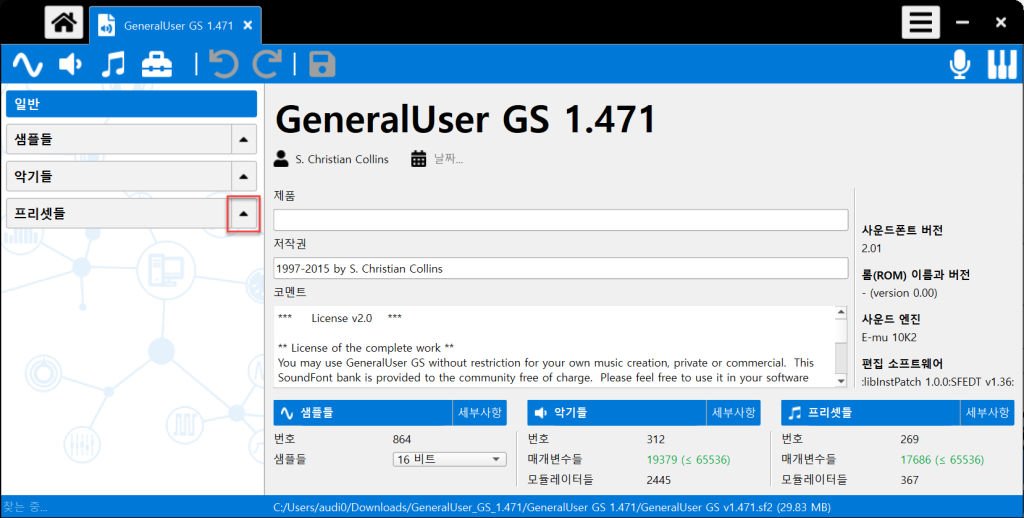
Select the instrument you want to use from the instrument list.
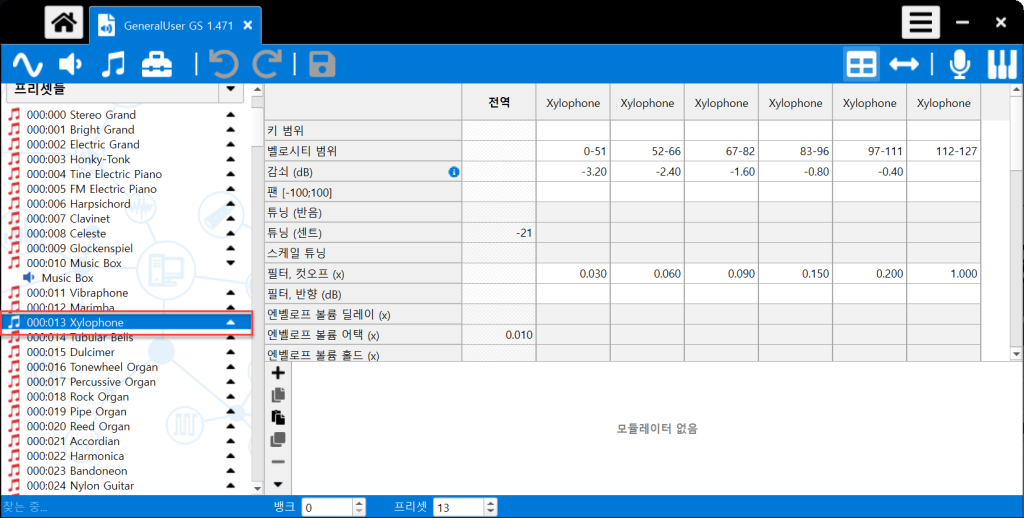
Click the piano keyboard icon in the top right corner to display the virtual keyboard. Press the keys to test the instrument sound.
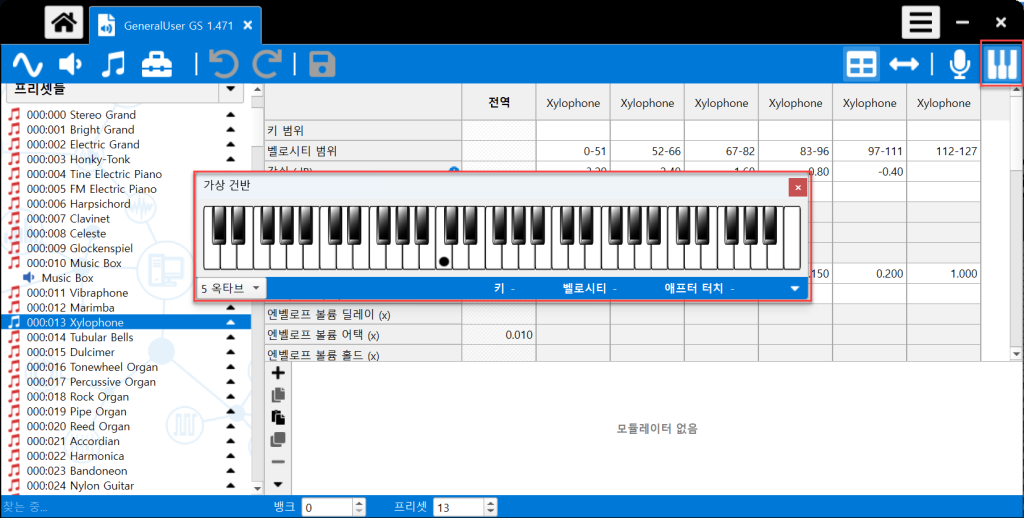
Once you’ve selected your instrument, enter the “Bank” and “Preset” values shown at the bottom into the Grablo settings.