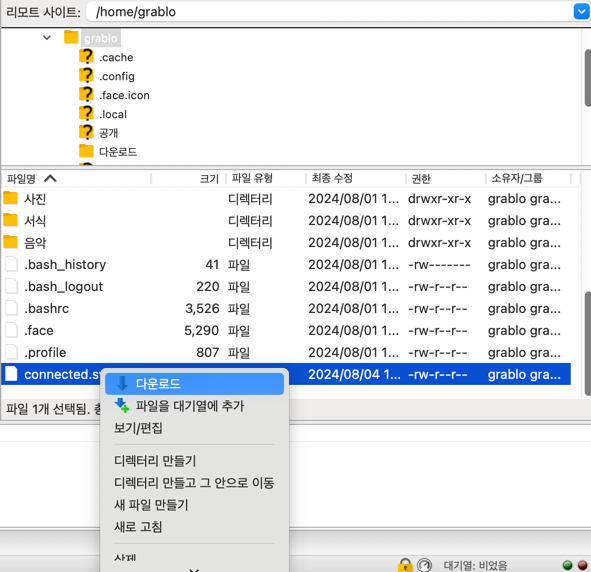Transferring Files Between PC and Controller
To copy files downloaded on your PC to the controller, or vice versa, you need to use SFTP (Secure File Transfer Protocol) software. While there are various SFTP clients available, this guide explains how to use FileZilla, one of the most popular options.
Download and run FileZilla for your operating system from here.

At the top of the application window, enter your controller’s hostname (or IP address). Then enter your controller’s (Linux) login credentials and port number (default: 22), and click the [Quickconnect] button.

When prompted to trust the host, click [OK].

Once connected to the controller, the left panel displays your PC’s directory structure (where FileZilla is running), while the right panel shows the controller’s directory structure.
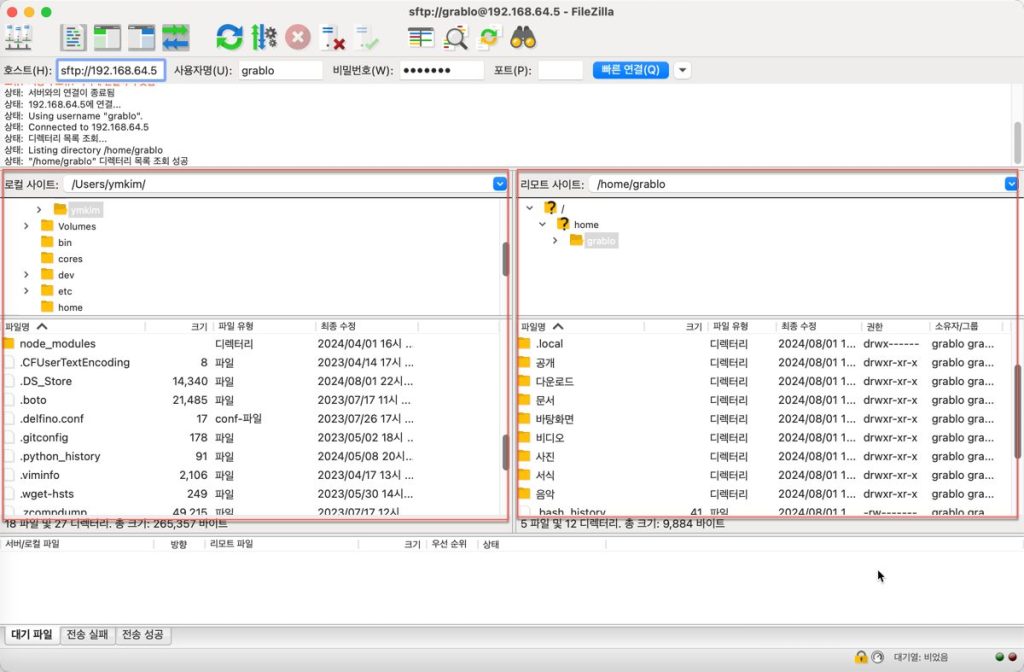
To copy files from your PC to the controller, select the file you want to copy in the left panel, then right-click and select [Upload] from the context menu.

To copy files from the controller to your PC, select the file in the right panel and right-click to select [Download] from the context menu.