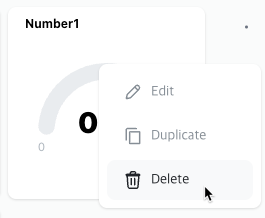Widgets
Widgets are tile-shaped components that provide functionality to read or write variable values in real-time. Various types of widgets are available, including labels, buttons, gauges, and more.
Add
Click the [+ Add] button in the upper right corner and select the widget you want to use.
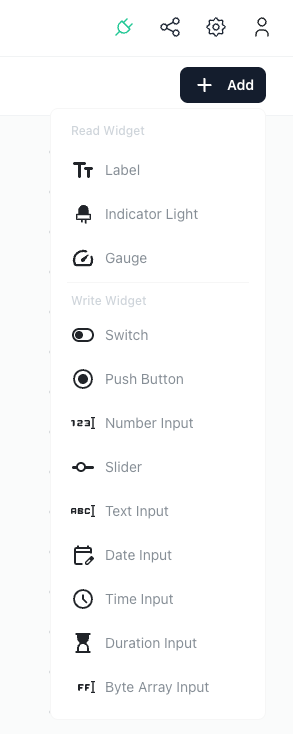
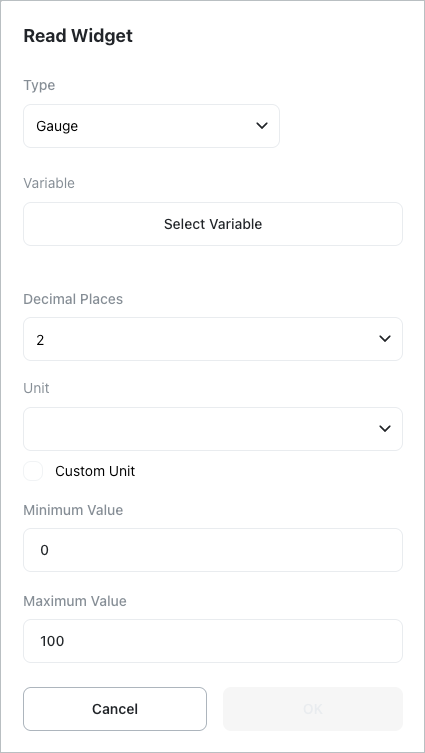
[Type]
Displays the type of the selected widget. You can change to a different type using the combo box.
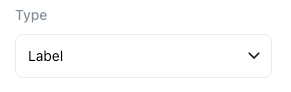
- Label: Displays variable values as text. (Variable Type: All types)
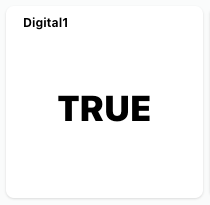
- Indicator Light: Displays digital variable values as indicator light On/Off status. (Variable Type: Digital)
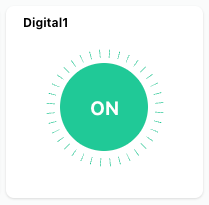
- Gauge: Displays numeric variable values in gauge format. You can set the gauge’s minimum/maximum values and units. (Variable Type: Numeric)
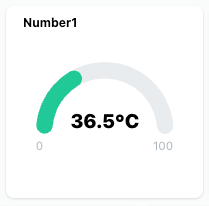
- Switch: Click the switch to change digital variable values to On/Off. (Variable Type: Digital)
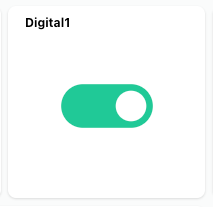
- Push Button: Variable value becomes On when the button is pressed, Off otherwise. (Variable Type: Digital)
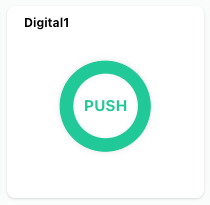
- Number Input: Users can directly enter numbers to change variable values. (Variable Type: Numeric)
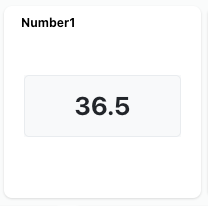
- Slider: Move the slider to change variable values. (Variable Type: Numeric)
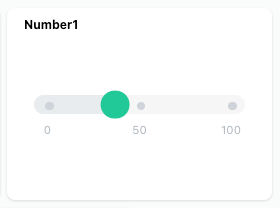
- Text Input: Users can directly enter text to change variable values. (Variable Type: Text)
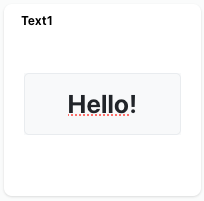
- Date Input: Users can directly enter dates to change variable values. (Variable Type: Date)
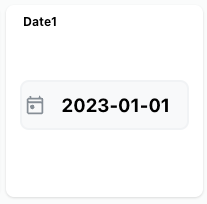
- Time Input: Users can directly enter time to change variable values. (Variable Type: Time)
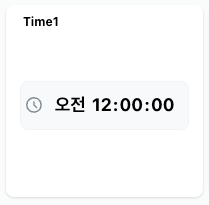
- Duration Input: Users can directly enter time duration to change variable values. (Variable Type: Duration)
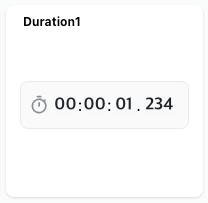
- ByteArray Input: Users can directly enter byte arrays to change variable values. (Variable Type: ByteArray)
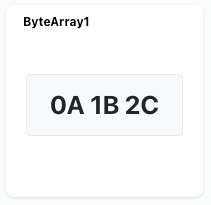
[Variable]
Select the variable to read or write using the selected widget.
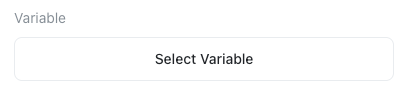
Move/Resize
You can drag widgets to change their position or resize them.
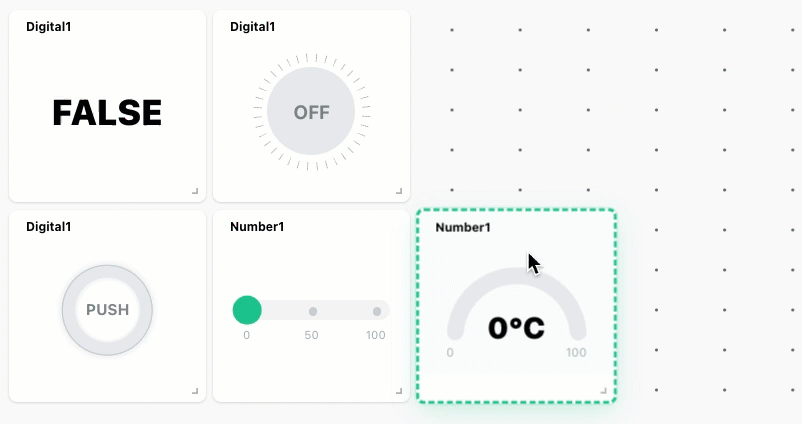
Edit
Change the type or variable of the selected widget.
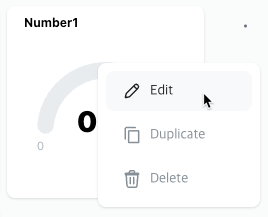
Duplicate
Duplicate the selected widget to add a new widget.
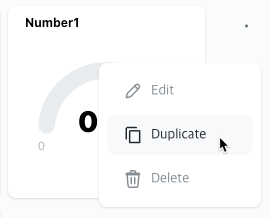
Delete
Delete the selected widget. Note that deleted widgets cannot be recovered.