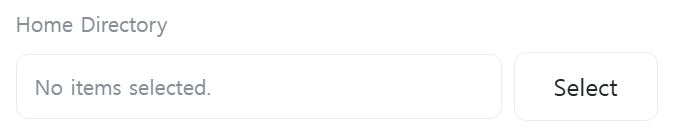File System
An action that performs file system operations such as creating, copying, moving, and deleting local files or folders on the controller (Linux) system.
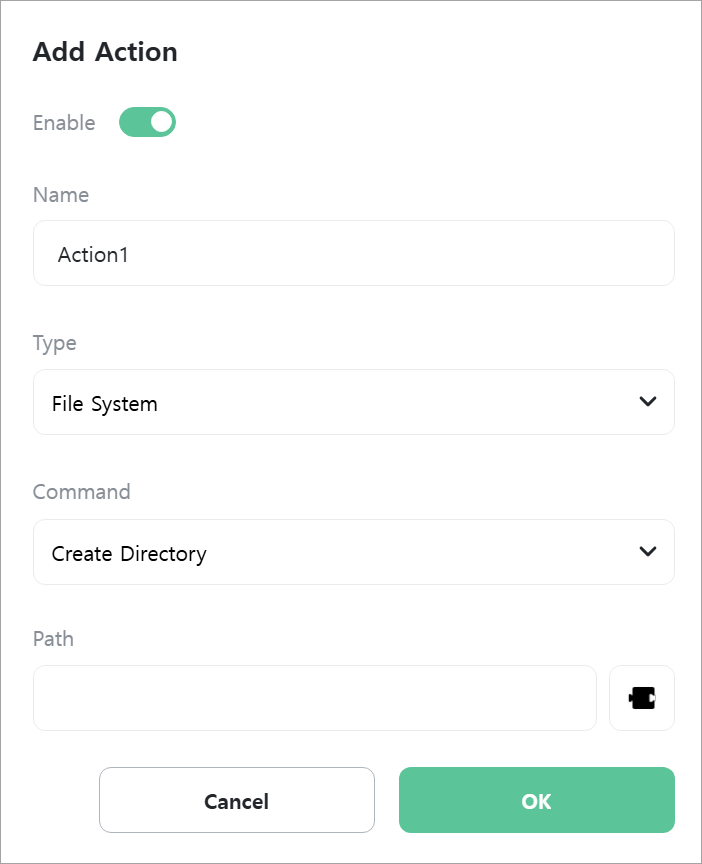
[Command]
Select the command to execute.
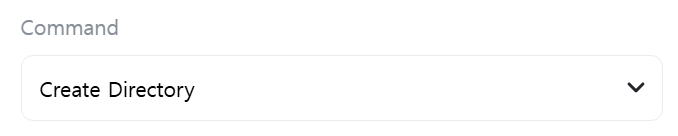
- Create Directory: Creates a new directory at the specified path.
- Copy: Copies a file or folder from the source path to the destination path.
- Move: Moves a file or folder from the source path to the destination path.
- Delete: Deletes the file or folder at the specified path.
- Rename: Renames the file or folder at the specified path to a new name.
- Exists: Returns true if the file or folder at the specified path exists, otherwise false.
- Is Empty: Returns true if the folder at the specified path is empty, otherwise false.
- Is File: Returns true if the specified path is a file, otherwise false.
- Is Directory: Returns true if the specified path is a directory, otherwise false.
- Is Symbolic Link: Returns true if the specified path is a symbolic link, otherwise false.
- File Info: Returns the file size and last modification time of the file at the specified path.
- Parse Path: Separates the specified path into parent path, filename, filename (without extension), and extension.
- Home Directory: Returns the home directory of the user currently logged into the controller (Linux) (e.g., /home/grablo).
[Path]
Enter the path of the file or folder. Only displayed when [Command] is “Create Folder”, “Delete”, “Rename”, “Exists”, “Is Empty Folder”, “Is File”, “Is Folder”, “Is Symbolic Link”, “File Info”, or “Parse Path”.
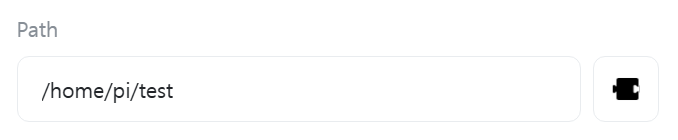
[Source Path]
Enter the path of the source file or folder. Only displayed when [Command] is “Copy” or “Move”.
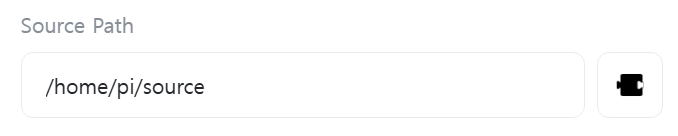
[Target Path]
Enter the path of the destination folder. Only displayed when [Command] is “Copy” or “Move”.
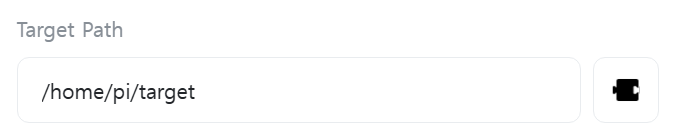
[Duplicate Handling Option]
Select how to handle cases where the source file or folder already exists at the destination path. Only displayed when [Command] is “Copy” or “Move”.
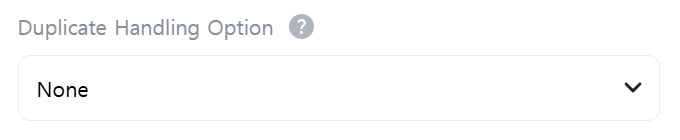
- None: If a file or folder already exists at the destination path, the operation is canceled and an error occurs.
- Overwrite: If a file or folder already exists at the destination path, it is overwritten with the source file or folder.
- Skip: If a file or folder already exists at the destination path, it is not overwritten and is skipped.
- Overwrite If Newer: If a file or folder already exists at the destination path, it is only overwritten if the source file or folder has a newer date.
[New Name]
Enter the new name for the file or folder. Only displayed when [Command] is “Rename”.
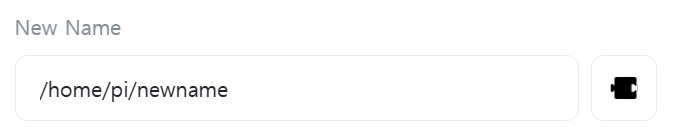
[Return Value]
Select a [Digital] type variable to store the true or false return value. Only displayed when [Command] is “Exists”, “Is Empty Folder”, “Is File”, “Is Folder”, or “Is Symbolic Link”.
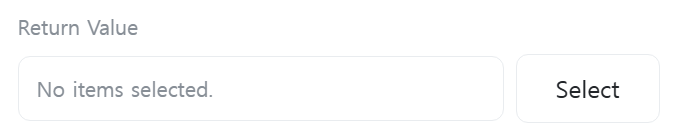
[File Size]
Select a [Number] type variable to store the file size. Only displayed when [Command] is “File Info”.
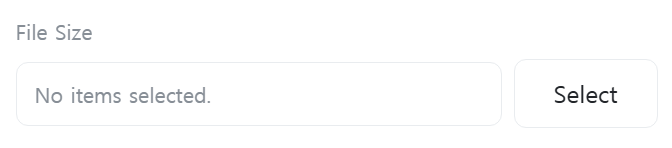
[Last Modified Time]
Select a [Text] type variable to store the last modification time of the file. Only displayed when [Command] is “File Info”.
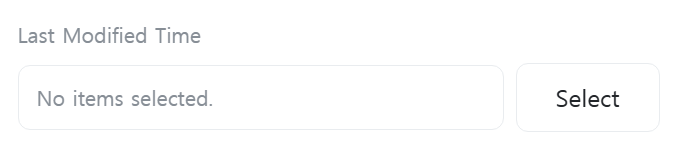
[Parent Path]
Select a [Text] type variable to store the parent path. Only displayed when [Command] is “Parse Path”.
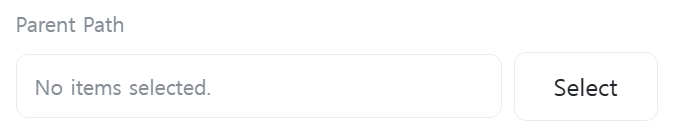
[Filename]
Select a [Text] type variable to store the filename. Only displayed when [Command] is “Parse Path”.
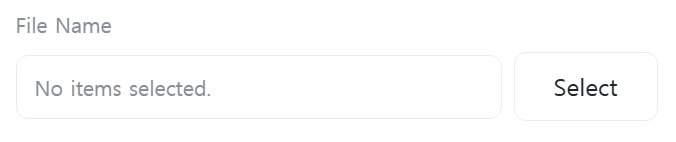
[Filename (without extension)]
Select a [Text] type variable to store the filename without the extension. Only displayed when [Command] is “Parse Path”.
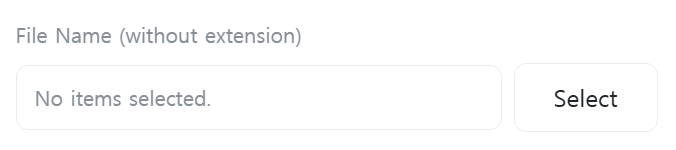
[Extension]
Select a [Text] type variable to store the extension. Only displayed when [Command] is “Parse Path”.
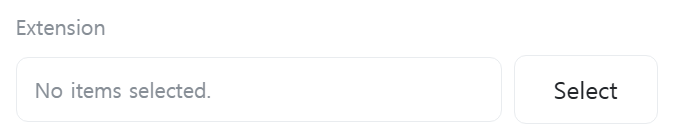
[Home Directory]
Select a [Text] type variable to store the user’s home directory. Only displayed when [Command] is “Home Directory”.