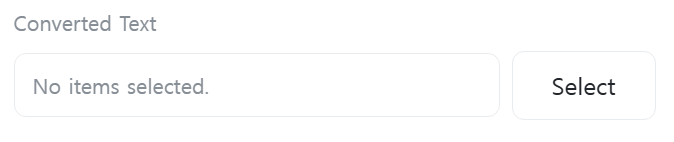Speech-to-Text
An action that converts human speech to text in real-time (STT, Speech-to-Text).
• For non-Raspberry Pi OS systems, additional plugin installation is required. You can install it by referring here.
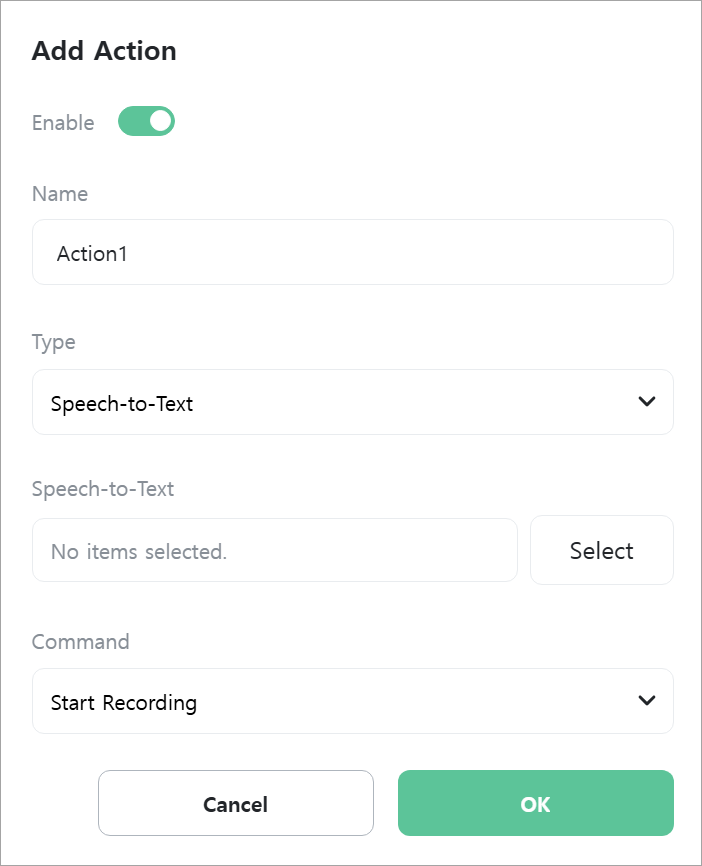
[Speech-to-Text]
Select the Speech-to-Text service to use.

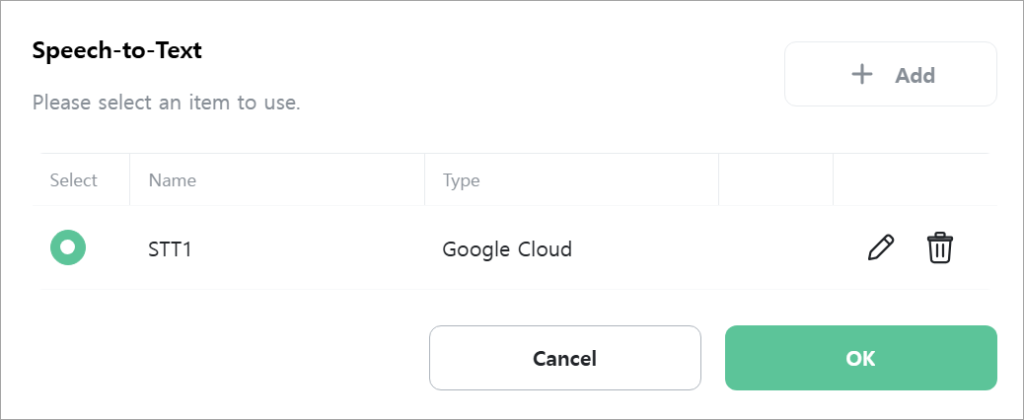
Speech-to-text services can be added, edited, or deleted from the selection window or [Settings] -> [Speech-to-Text].
[Command]
Select the command to execute.

- Start Recording: Starts speech recognition.
- Stop and Transcribe: Stops speech recognition and converts the recognized speech to text.
[Language]
Select the language of the speech to be converted to text. This field is only displayed when [Speech-to-Text] is “Google Cloud” and [Command] is “Stop and Transcribe”.
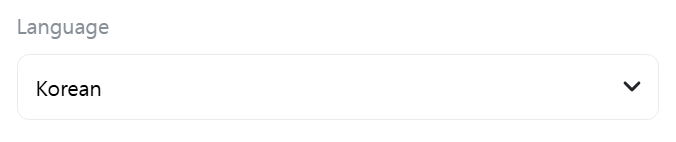
[Converted Text]
Select a [Text] type variable where the converted text will be stored. This field is only displayed when [Command] is “Stop and Transcribe”.