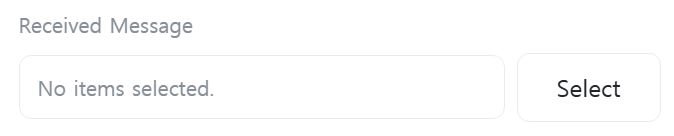Telegram Message
An action that sends and receives Telegram messages or files with users using a Telegram bot.
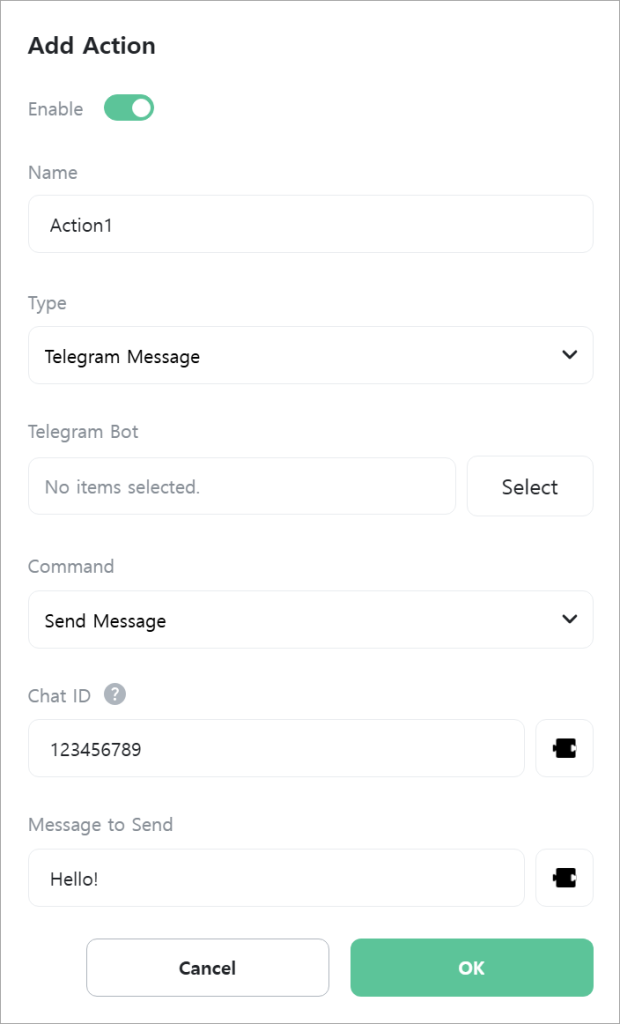
[Telegram Bot]
Select the Telegram bot to use.
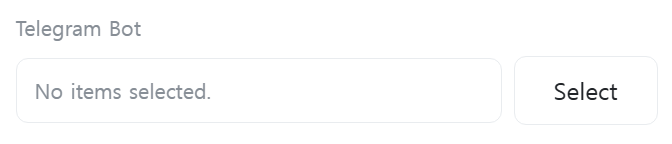
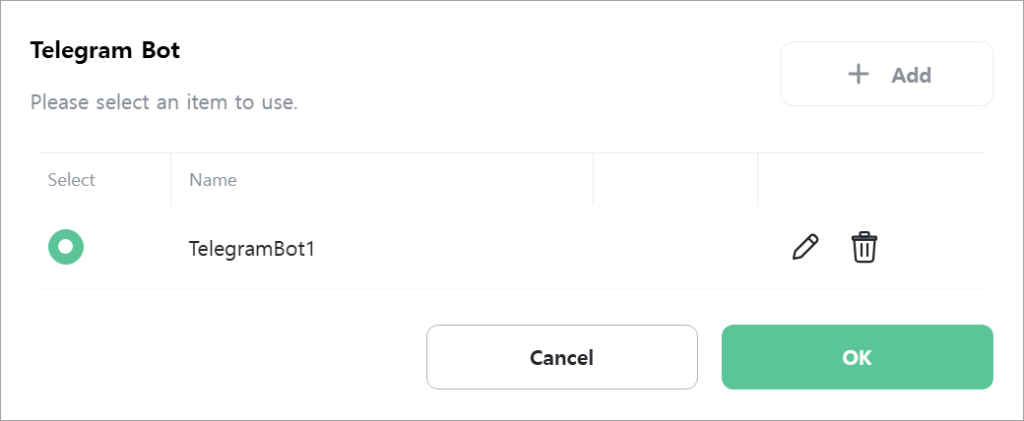
[Command]
Select the command to execute.

- Send Message: Sends a message to users.
- Send File: Sends a file to users.
- Receive Message: Receives messages from users.
[Chat ID]
Enter the Chat ID (unique identifier for users, groups, channels, etc.) of the recipient to send the message to. Only displayed when [Command] is “Send Message” or “Send File”.
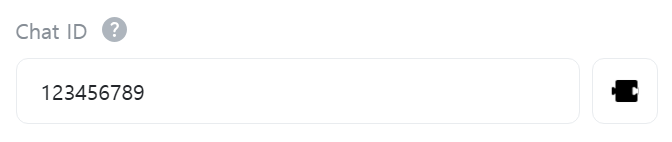
[Message to Send]
Enter the message to send to users. Only displayed when [Command] is “Send Message”.
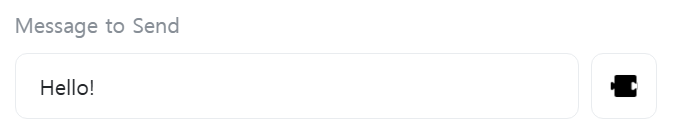
[File Path to Send]
Enter the local path of the file to send to users. Only displayed when [Command] is “Send File”.
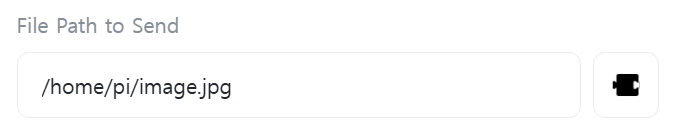
[File Title to Send]
Enter the title of the file to send to users. This is optional and only displayed when [Command] is “Send File”.
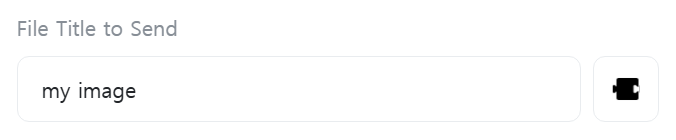
[Receive Complete]
Select a variable to store reception completion status. When a new message is received, this variable becomes true, otherwise it becomes false. Only displayed when [Command] is “Receive Message”.
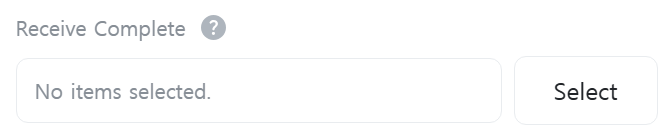
[Received Message]
Select a variable to store the received message. Only displayed when [Command] is “Receive Message”.